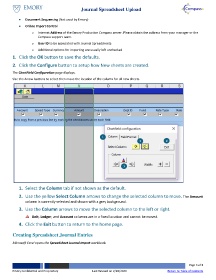Page 3 - Journal Spreadsheet Upload
P. 3
Journal Spreadsheet Upload
• Document Sequencing (Not used by Emory)
• Online Import Control
o Internet Address of the Emory Production Compass server. Please obtain the address from your manager or the
Compass support team.
o User ID to be associated with Journal Spreadsheets
o Additional options for importing are usually left unchecked
1. Click the OK button to save the defaults.
2. Click the Configure button to setup how New sheets are created.
The ChartField Configuration page displays.
Use the Arrow buttons to select then move the location of the column for all new sheets.
1
2 4
3
1. Select the Column tab if not shown as the default.
2. Use the yellow Select Column arrows to change the selected column to move. The Amount
column is currently selected and shown with a grey background.
3. Use the Column arrows to move the selected column to the left or right.
Unit, Ledger, and Account columns are in a fixed location and cannot be moved.
4. Click the Exit button to return to the home page.
Creating Spreadsheet Journal Entries
Microsoft Excel opens the Spreadsheet Journal Import workbook.
Page 3 of 8
Emory Confidential and Proprietary Last Revised on 2/28/2020 Return to Table of Contents