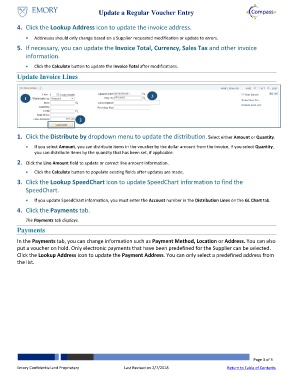Page 3 - How do I Update a Regular Voucher Online
P. 3
Update a Regular Voucher Entry
4. Click the Lookup Address icon to update the invoice address.
Addresses should only change based on a Supplier requested modification or update to errors.
5. If necessary, you can update the Invoice Total, Currency, Sales Tax and other invoice
information.
Click the Calculate button to update the Invoice Total after modifications.
Update Invoice Lines
1 3
2
1. Click the Distribute by dropdown menu to update the distribution. Select either Amount or Quantity.
If you select Amount, you can distribute items in the voucher by the dollar amount from the invoice. If you select Quantity,
you can distribute items by the quantity that has been set, if applicable.
2. Click the Line Amount field to update or correct line amount information.
Click the Calculate button to populate existing fields after updates are made.
3. Click the Lookup SpeedChart icon to update SpeedChart information to find the
SpeedChart.
If you update SpeedChart information, you must enter the Account number in the Distribution Lines on the GL Chart tab.
4. Click the Payments tab.
The Payments tab displays.
Payments
In the Payments tab, you can change information such as Payment Method, Location or Address. You can also
put a voucher on hold. Only electronic payments that have been predefined for the Supplier can be selected.
Click the Lookup Address icon to update the Payment Address. You can only select a predefined address from
the list.
Page 3 of 5
Emory Confidential and Proprietary Last Revised on 2/7/2018 Return to Table of Contents