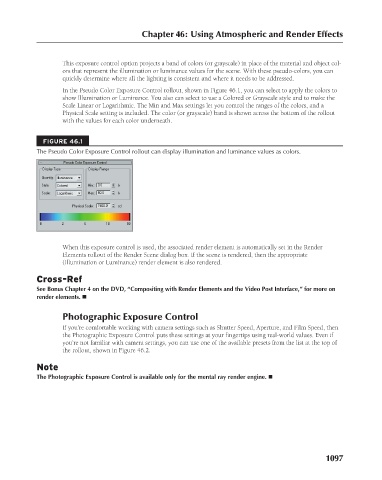Page 1145 - Kitab3DsMax
P. 1145
This exposure control option projects a band of colors (or grayscale) in place of the material and object col-
ors that represent the illumination or luminance values for the scene. With these pseudo-colors, you can
quickly determine where all the lighting is consistent and where it needs to be addressed.
In the Pseudo Color Exposure Control rollout, shown in Figure 46.1, you can select to apply the colors to
show Illumination or Luminance. You also can select to use a Colored or Grayscale style and to make the
Scale Linear or Logarithmic. The Min and Max settings let you control the ranges of the colors, and a
Physical Scale setting is included. The color (or grayscale) band is shown across the bottom of the rollout
with the values for each color underneath.
FIGURE 46.1 Chapter 46: Using Atmospheric and Render Effects
The Pseudo Color Exposure Control rollout can display illumination and luminance values as colors.
When this exposure control is used, the associated render element is automatically set in the Render
Elements rollout of the Render Scene dialog box. If the scene is rendered, then the appropriate
(Illumination or Luminance) render element is also rendered.
Cross-Ref
See Bonus Chapter 4 on the DVD, “Compositing with Render Elements and the Video Post Interface,” for more on
render elements. n
Photographic Exposure Control
If you’re comfortable working with camera settings such as Shutter Speed, Aperture, and Film Speed, then
the Photographic Exposure Control puts these settings at your fingertips using real-world values. Even if
you’re not familiar with camera settings, you can use one of the available presets from the list at the top of
the rollout, shown in Figure 46.2.
Note
The Photographic Exposure Control is available only for the mental ray render engine. n
1097