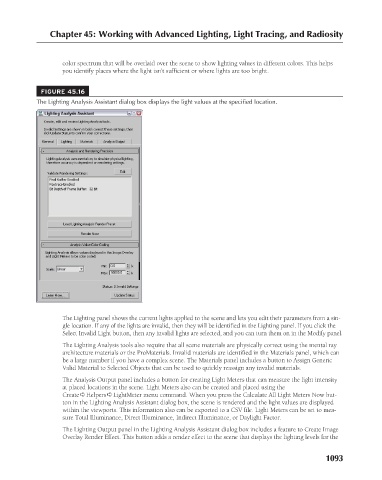Page 1141 - Kitab3DsMax
P. 1141
Chapter 45: Working with Advanced Lighting, Light Tracing, and Radiosity
color spectrum that will be overlaid over the scene to show lighting values in different colors. This helps
you identify places where the light isn’t sufficient or where lights are too bright.
FIGURE 45.16
The Lighting Analysis Assistant dialog box displays the light values at the specified location.
The Lighting panel shows the current lights applied to the scene and lets you edit their parameters from a sin-
gle location. If any of the lights are invalid, then they will be identified in the Lighting panel. If you click the
Select Invalid Light button, then any invalid lights are selected, and you can turn them on in the Modify panel.
The Lighting Analysis tools also require that all scene materials are physically correct using the mental ray
architecture materials or the ProMaterials. Invalid materials are identified in the Materials panel, which can
be a large number if you have a complex scene. The Materials panel includes a button to Assign Generic
Valid Material to Selected Objects that can be used to quickly reassign any invalid materials.
The Analysis Output panel includes a button for creating Light Meters that can measure the light intensity
at placed locations in the scene. Light Meters also can be created and placed using the
Create ➪ Helpers ➪ LightMeter menu command. When you press the Calculate All Light Meters Now but-
ton in the Lighting Analysis Assistant dialog box, the scene is rendered and the light values are displayed
within the viewports. This information also can be exported to a CSV file. Light Meters can be set to mea-
sure Total Illuminance, Direct Illuminance, Indirect Illuminance, or Daylight Factor.
The Lighting Output panel in the Lighting Analysis Assistant dialog box includes a feature to Create Image
Overlay Render Effect. This button adds a render effect to the scene that displays the lighting levels for the
1093