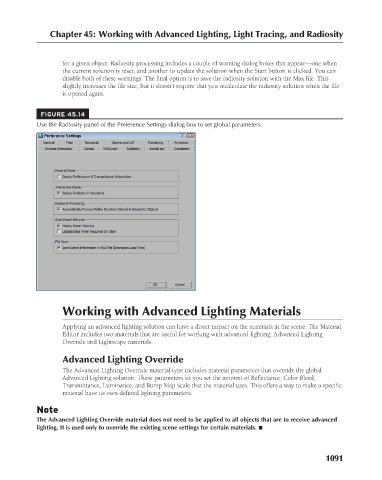Page 1139 - Kitab3DsMax
P. 1139
Chapter 45: Working with Advanced Lighting, Light Tracing, and Radiosity
for a given object. Radiosity processing includes a couple of warning dialog boxes that appear—one when
the current solution is reset, and another to update the solution when the Start button is clicked. You can
disable both of these warnings. The final option is to save the radiosity solution with the Max file. This
slightly increases the file size, but it doesn’t require that you recalculate the radiosity solution when the file
is opened again.
FIGURE 45.14
Use the Radiosity panel of the Preference Settings dialog box to set global parameters.
Working with Advanced Lighting Materials
Applying an advanced lighting solution can have a direct impact on the materials in the scene. The Material
Editor includes two materials that are useful for working with advanced lighting: Advanced Lighting
Override and Lightscape materials.
Advanced Lighting Override
The Advanced Lighting Override material type includes material parameters that override the global
Advanced Lighting solution. These parameters let you set the amount of Reflectance, Color Bleed,
Transmittance, Luminance, and Bump Map Scale that the material uses. This offers a way to make a specific
material have its own defined lighting parameters.
Note
The Advanced Lighting Override material does not need to be applied to all objects that are to receive advanced
lighting. It is used only to override the existing scene settings for certain materials. n
1091