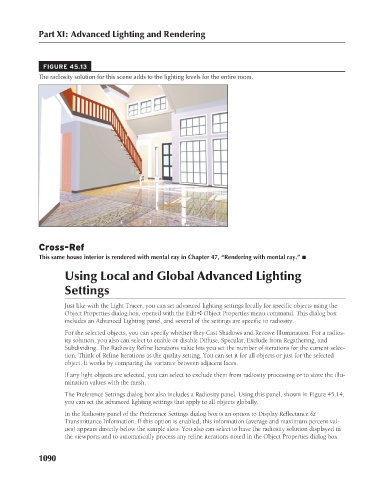Page 1138 - Kitab3DsMax
P. 1138
Part XI: Advanced Lighting and Rendering
FIGURE 45.13
The radiosity solution for this scene adds to the lighting levels for the entire room.
Cross-Ref
This same house interior is rendered with mental ray in Chapter 47, “Rendering with mental ray.” n
Using Local and Global Advanced Lighting
Settings
Just like with the Light Tracer, you can set advanced lighting settings locally for specific objects using the
Object Properties dialog box, opened with the Edit ➪ Object Properties menu command. This dialog box
includes an Advanced Lighting panel, and several of the settings are specific to radiosity.
For the selected objects, you can specify whether they Cast Shadows and Receive Illumination. For a radios-
ity solution, you also can select to enable or disable Diffuse, Specular, Exclude from Regathering, and
Subdividing. The Radiosity Refine Iterations value lets you set the number of iterations for the current selec-
tion. Think of Refine Iterations as the quality setting. You can set it for all objects or just for the selected
object. It works by comparing the variance between adjacent faces.
If any light objects are selected, you can select to exclude them from radiosity processing or to store the illu-
mination values with the mesh.
The Preference Settings dialog box also includes a Radiosity panel. Using this panel, shown in Figure 45.14,
you can set the advanced lighting settings that apply to all objects globally.
In the Radiosity panel of the Preference Settings dialog box is an option to Display Reflectance &
Transmittance Information. If this option is enabled, this information (average and maximum percent val-
ues) appears directly below the sample slots. You also can select to have the radiosity solution displayed in
the viewports and to automatically process any refine iterations noted in the Object Properties dialog box
1090