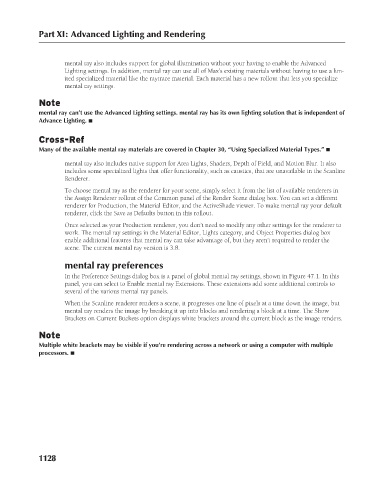Page 1176 - Kitab3DsMax
P. 1176
Part XI: Advanced Lighting and Rendering
mental ray also includes support for global illumination without your having to enable the Advanced
Lighting settings. In addition, mental ray can use all of Max’s existing materials without having to use a lim-
ited specialized material like the raytrace material. Each material has a new rollout that lets you specialize
mental ray settings.
Note
mental ray can’t use the Advanced Lighting settings. mental ray has its own lighting solution that is independent of
Advance Lighting. n
Cross-Ref
Many of the available mental ray materials are covered in Chapter 30, “Using Specialized Material Types.” n
mental ray also includes native support for Area Lights, Shaders, Depth of Field, and Motion Blur. It also
includes some specialized lights that offer functionality, such as caustics, that are unavailable in the Scanline
Renderer.
To choose mental ray as the renderer for your scene, simply select it from the list of available renderers in
the Assign Renderer rollout of the Common panel of the Render Scene dialog box. You can set a different
renderer for Production, the Material Editor, and the ActiveShade viewer. To make mental ray your default
renderer, click the Save as Defaults button in this rollout.
Once selected as your Production renderer, you don’t need to modify any other settings for the renderer to
work. The mental ray settings in the Material Editor, Lights category, and Object Properties dialog box
enable additional features that mental ray can take advantage of, but they aren’t required to render the
scene. The current mental ray version is 3.8.
mental ray preferences
In the Preference Settings dialog box is a panel of global mental ray settings, shown in Figure 47.1. In this
panel, you can select to Enable mental ray Extensions. These extensions add some additional controls to
several of the various mental ray panels.
When the Scanline renderer renders a scene, it progresses one line of pixels at a time down the image, but
mental ray renders the image by breaking it up into blocks and rendering a block at a time. The Show
Brackets on Current Buckets option displays white brackets around the current block as the image renders.
Note
Multiple white brackets may be visible if you’re rendering across a network or using a computer with multiple
processors. n
1128