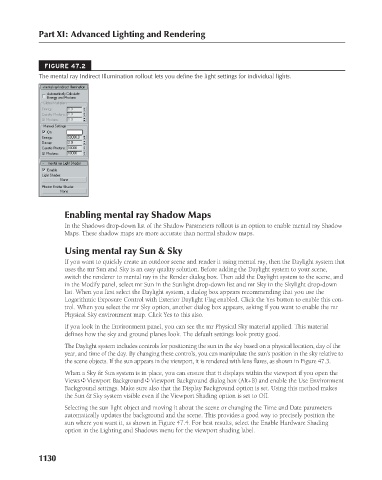Page 1178 - Kitab3DsMax
P. 1178
Part XI: Advanced Lighting and Rendering
FIGURE 47.2
The mental ray Indirect Illumination rollout lets you define the light settings for individual lights.
Enabling mental ray Shadow Maps
In the Shadows drop-down list of the Shadow Parameters rollout is an option to enable mental ray Shadow
Maps. These shadow maps are more accurate than normal shadow maps.
Using mental ray Sun & Sky
If you want to quickly create an outdoor scene and render it using mental ray, then the Daylight system that
uses the mr Sun and Sky is an easy quality solution. Before adding the Daylight system to your scene,
switch the renderer to mental ray in the Render dialog box. Then add the Daylight system to the scene, and
in the Modify panel, select mr Sun in the Sunlight drop-down list and mr Sky in the Skylight drop-down
list. When you first select the Daylight system, a dialog box appears recommending that you use the
Logarithmic Exposure Control with Exterior Daylight Flag enabled. Click the Yes button to enable this con-
trol. When you select the mr Sky option, another dialog box appears, asking if you want to enable the mr
Physical Sky environment map. Click Yes to this also.
If you look in the Environment panel, you can see the mr Physical Sky material applied. This material
defines how the sky and ground planes look. The default settings look pretty good.
The Daylight system includes controls for positioning the sun in the sky based on a physical location, day of the
year, and time of the day. By changing these controls, you can manipulate the sun’s position in the sky relative to
the scene objects. If the sun appears in the viewport, it is rendered with lens flares, as shown in Figure 47.3.
When a Sky & Sun system is in place, you can ensure that it displays within the viewport if you open the
Views ➪ Viewport Background ➪ Viewport Background dialog box (Alt+B) and enable the Use Environment
Background settings. Make sure also that the Display Background option is set. Using this method makes
the Sun & Sky system visible even if the Viewport Shading option is set to Off.
Selecting the sun light object and moving it about the scene or changing the Time and Date parameters
automatically updates the background and the scene. This provides a good way to precisely position the
sun where you want it, as shown in Figure 47.4. For best results, select the Enable Hardware Shading
option in the Lighting and Shadows menu for the viewport shading label.
1130