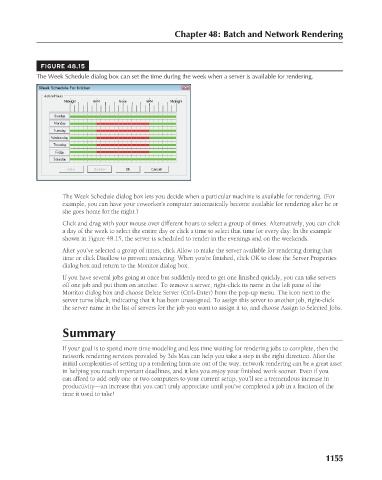Page 1203 - Kitab3DsMax
P. 1203
Chapter 48: Batch and Network Rendering
FIGURE 48.15
The Week Schedule dialog box can set the time during the week when a server is available for rendering.
The Week Schedule dialog box lets you decide when a particular machine is available for rendering. (For
example, you can have your coworker’s computer automatically become available for rendering after he or
she goes home for the night.)
Click and drag with your mouse over different hours to select a group of times. Alternatively, you can click
a day of the week to select the entire day or click a time to select that time for every day. In the example
shown in Figure 48.15, the server is scheduled to render in the evenings and on the weekends.
After you’ve selected a group of times, click Allow to make the server available for rendering during that
time or click Disallow to prevent rendering. When you’re finished, click OK to close the Server Properties
dialog box and return to the Monitor dialog box.
If you have several jobs going at once but suddenly need to get one finished quickly, you can take servers
off one job and put them on another. To remove a server, right-click its name in the left pane of the
Monitor dialog box and choose Delete Server (Ctrl+Enter) from the pop-up menu. The icon next to the
server turns black, indicating that it has been unassigned. To assign this server to another job, right-click
the server name in the list of servers for the job you want to assign it to, and choose Assign to Selected Jobs.
Summary
If your goal is to spend more time modeling and less time waiting for rendering jobs to complete, then the
network rendering services provided by 3ds Max can help you take a step in the right direction. After the
initial complexities of setting up a rendering farm are out of the way, network rendering can be a great asset
in helping you reach important deadlines, and it lets you enjoy your finished work sooner. Even if you
can afford to add only one or two computers to your current setup, you’ll see a tremendous increase in
productivity—an increase that you can’t truly appreciate until you’ve completed a job in a fraction of the
time it used to take!
1155