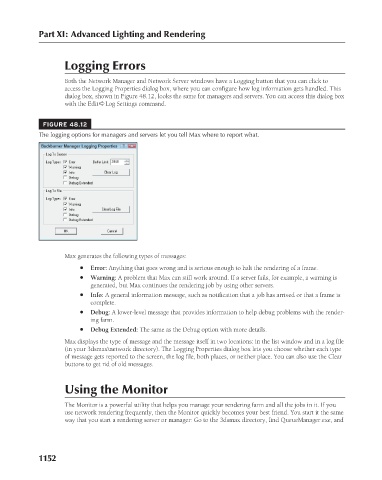Page 1200 - Kitab3DsMax
P. 1200
Part XI: Advanced Lighting and Rendering
Logging Errors
Both the Network Manager and Network Server windows have a Logging button that you can click to
access the Logging Properties dialog box, where you can configure how log information gets handled. This
dialog box, shown in Figure 48.12, looks the same for managers and servers. You can access this dialog box
with the Edit ➪ Log Settings command.
FIGURE 48.12
The logging options for managers and servers let you tell Max where to report what.
Max generates the following types of messages:
l Error: Anything that goes wrong and is serious enough to halt the rendering of a frame.
l Warning: A problem that Max can still work around. If a server fails, for example, a warning is
generated, but Max continues the rendering job by using other servers.
l Info: A general information message, such as notification that a job has arrived or that a frame is
complete.
l Debug: A lower-level message that provides information to help debug problems with the render-
ing farm.
l Debug Extended: The same as the Debug option with more details.
Max displays the type of message and the message itself in two locations: in the list window and in a log file
(in your 3dsmax\network directory). The Logging Properties dialog box lets you choose whether each type
of message gets reported to the screen, the log file, both places, or neither place. You can also use the Clear
buttons to get rid of old messages.
Using the Monitor
The Monitor is a powerful utility that helps you manage your rendering farm and all the jobs in it. If you
use network rendering frequently, then the Monitor quickly becomes your best friend. You start it the same
way that you start a rendering server or manager: Go to the 3dsmax directory, find QueueManager.exe, and
1152