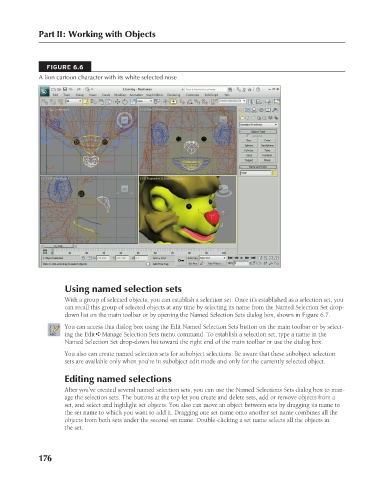Page 224 - Kitab3DsMax
P. 224
Part II: Working with Objects
FIGURE 6.6
A lion cartoon character with its white selected nose
Using named selection sets
With a group of selected objects, you can establish a selection set. Once it’s established as a selection set, you
can recall this group of selected objects at any time by selecting its name from the Named Selection Set drop-
down list on the main toolbar or by opening the Named Selection Sets dialog box, shown in Figure 6.7.
You can access this dialog box using the Edit Named Selection Sets button on the main toolbar or by select-
ing the Edit ➪ Manage Selection Sets menu command. To establish a selection set, type a name in the
Named Selection Set drop-down list toward the right end of the main toolbar or use the dialog box.
You also can create named selection sets for subobject selections. Be aware that these subobject selection
sets are available only when you’re in subobject edit mode and only for the currently selected object.
Editing named selections
After you’ve created several named selection sets, you can use the Named Selections Sets dialog box to man-
age the selection sets. The buttons at the top let you create and delete sets, add or remove objects from a
set, and select and highlight set objects. You also can move an object between sets by dragging its name to
the set name to which you want to add it. Dragging one set name onto another set name combines all the
objects from both sets under the second set name. Double-clicking a set name selects all the objects in
the set.
176
6/30/10 4:14 PM
12_617779-ch06.indd 176 6/30/10 4:14 PM
12_617779-ch06.indd 176