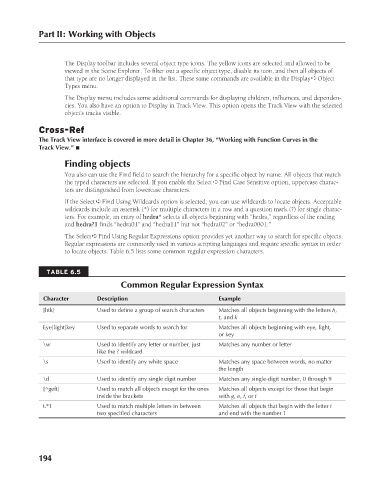Page 242 - Kitab3DsMax
P. 242
Part II: Working with Objects
The Display toolbar includes several object type icons. The yellow icons are selected and allowed to be
viewed in the Scene Explorer. To filter out a specific object type, disable its icon, and then all objects of
that type are no longer displayed in the list. These same commands are available in the Display ➪ Object
Types menu.
The Display menu includes some additional commands for displaying children, influences, and dependen-
cies. You also have an option to Display in Track View. This option opens the Track View with the selected
object’s tracks visible.
Cross-Ref
The Track View interface is covered in more detail in Chapter 36, “Working with Function Curves in the
Track View.” n
Finding objects
You also can use the Find field to search the hierarchy for a specific object by name. All objects that match
the typed characters are selected. If you enable the Select ➪ Find Case Sensitive option, uppercase charac-
ters are distinguished from lowercase characters.
If the Select ➪ Find Using Wildcards option is selected, you can use wildcards to locate objects. Acceptable
wildcards include an asterisk (*) for multiple characters in a row and a question mark (?) for single charac-
ters. For example, an entry of hedra* selects all objects beginning with “hedra,” regardless of the ending
and hedra?1 finds “hedra01” and “hedra11” but not “hedra02” or “hedra0001.”
The Select ➪ Find Using Regular Expressions option provides yet another way to search for specific objects.
Regular expressions are commonly used in various scripting languages and require specific syntax in order
to locate objects. Table 6.5 lists some common regular expression characters.
TABLE 6.5
Common Regular Expression Syntax
Character Description Example
[htk] Used to define a group of search characters Matches all objects beginning with the letters h,
t, and k
Eye|light|key Used to separate words to search for Matches all objects beginning with eye, light,
or key
\w Used to identify any letter or number, just Matches any number or letter
like the ? wildcard
\s Used to identify any white space Matches any space between words, no matter
the length
\d Used to identify any single digit number Matches any single-digit number, 0 through 9
[^geft] Used to match all objects except for the ones Matches all objects except for those that begin
inside the brackets with g, e, f, or t
t.*1 Used to match multiple letters in between Matches all objects that begin with the letter t
two specified characters and end with the number 1
194
6/30/10 4:14 PM
12_617779-ch06.indd 194
12_617779-ch06.indd 194 6/30/10 4:14 PM