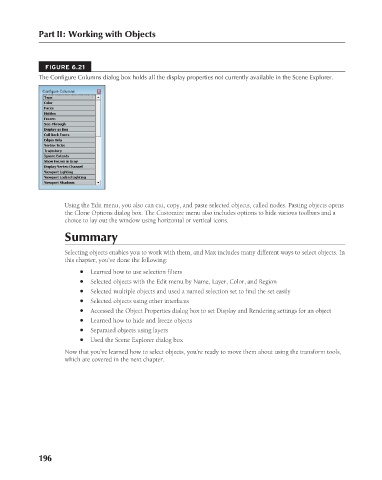Page 244 - Kitab3DsMax
P. 244
Part II: Working with Objects
FIGURE 6.21
The Configure Columns dialog box holds all the display properties not currently available in the Scene Explorer.
Using the Edit menu, you also can cut, copy, and paste selected objects, called nodes. Pasting objects opens
the Clone Options dialog box. The Customize menu also includes options to hide various toolbars and a
choice to lay out the window using horizontal or vertical icons.
Summary
Selecting objects enables you to work with them, and Max includes many different ways to select objects. In
this chapter, you’ve done the following:
l Learned how to use selection filters
l Selected objects with the Edit menu by Name, Layer, Color, and Region
l Selected multiple objects and used a named selection set to find the set easily
l Selected objects using other interfaces
l Accessed the Object Properties dialog box to set Display and Rendering settings for an object
l Learned how to hide and freeze objects
l Separated objects using layers
l Used the Scene Explorer dialog box
Now that you’ve learned how to select objects, you’re ready to move them about using the transform tools,
which are covered in the next chapter.
196
6/30/10 4:14 PM
12_617779-ch06.indd 196 6/30/10 4:14 PM
12_617779-ch06.indd 196