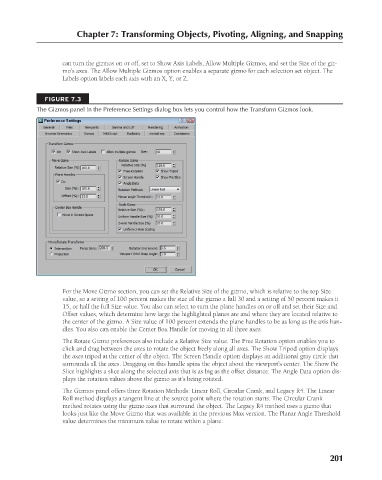Page 249 - Kitab3DsMax
P. 249
Chapter 7: Transforming Objects, Pivoting, Aligning, and Snapping
can turn the gizmos on or off, set to Show Axis Labels, Allow Multiple Gizmos, and set the Size of the giz-
mo’s axes. The Allow Multiple Gizmos option enables a separate gizmo for each selection set object. The
Labels option labels each axis with an X, Y, or Z.
FIGURE 7.3
The Gizmos panel in the Preference Settings dialog box lets you control how the Transform Gizmos look.
For the Move Gizmo section, you can set the Relative Size of the gizmo, which is relative to the top Size
value, so a setting of 100 percent makes the size of the gizmo a full 30 and a setting of 50 percent makes it
15, or half the full Size value. You also can select to turn the plane handles on or off and set their Size and
Offset values, which determine how large the highlighted planes are and where they are located relative to
the center of the gizmo. A Size value of 100 percent extends the plane handles to be as long as the axis han-
dles. You also can enable the Center Box Handle for moving in all three axes.
The Rotate Gizmo preferences also include a Relative Size value. The Free Rotation option enables you to
click and drag between the axes to rotate the object freely along all axes. The Show Tripod option displays
the axes tripod at the center of the object. The Screen Handle option displays an additional gray circle that
surrounds all the axes. Dragging on this handle spins the object about the viewport’s center. The Show Pie
Slice highlights a slice along the selected axis that is as big as the offset distance. The Angle Data option dis-
plays the rotation values above the gizmo as it’s being rotated.
The Gizmos panel offers three Rotation Methods: Linear Roll, Circular Crank, and Legacy R4. The Linear
Roll method displays a tangent line at the source point where the rotation starts. The Circular Crank
method rotates using the gizmo axes that surround the object. The Legacy R4 method uses a gizmo that
looks just like the Move Gizmo that was available in the previous Max version. The Planar Angle Threshold
value determines the minimum value to rotate within a plane.
201
6/30/10 4:15 PM
13_617779-ch07.indd 201
13_617779-ch07.indd 201 6/30/10 4:15 PM