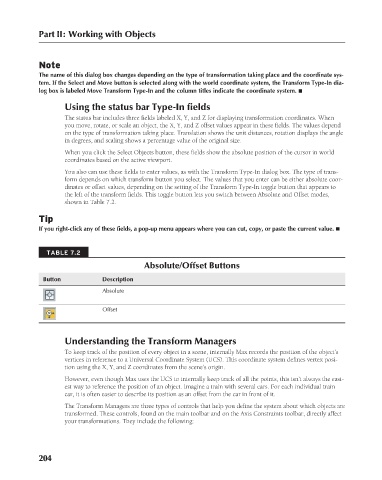Page 252 - Kitab3DsMax
P. 252
Part II: Working with Objects
Note
The name of this dialog box changes depending on the type of transformation taking place and the coordinate sys-
tem. If the Select and Move button is selected along with the world coordinate system, the Transform Type-In dia-
log box is labeled Move Transform Type-In and the column titles indicate the coordinate system. n
Using the status bar Type-In fields
The status bar includes three fields labeled X, Y, and Z for displaying transformation coordinates. When
you move, rotate, or scale an object, the X, Y, and Z offset values appear in these fields. The values depend
on the type of transformation taking place. Translation shows the unit distances, rotation displays the angle
in degrees, and scaling shows a percentage value of the original size.
When you click the Select Objects button, these fields show the absolute position of the cursor in world
coordinates based on the active viewport.
You also can use these fields to enter values, as with the Transform Type-In dialog box. The type of trans-
form depends on which transform button you select. The values that you enter can be either absolute coor-
dinates or offset values, depending on the setting of the Transform Type-In toggle button that appears to
the left of the transform fields. This toggle button lets you switch between Absolute and Offset modes,
shown in Table 7.2.
Tip
If you right-click any of these fields, a pop-up menu appears where you can cut, copy, or paste the current value. n
TABLE 7.2
Absolute/Offset Buttons
Button Description
Absolute
Offset
Understanding the Transform Managers
To keep track of the position of every object in a scene, internally Max records the position of the object’s
vertices in reference to a Universal Coordinate System (UCS). This coordinate system defines vertex posi-
tion using the X, Y, and Z coordinates from the scene’s origin.
However, even though Max uses the UCS to internally keep track of all the points, this isn’t always the easi-
est way to reference the position of an object. Imagine a train with several cars. For each individual train
car, it is often easier to describe its position as an offset from the car in front of it.
The Transform Managers are three types of controls that help you define the system about which objects are
transformed. These controls, found on the main toolbar and on the Axis Constraints toolbar, directly affect
your transformations. They include the following:
204
6/30/10 4:15 PM
13_617779-ch07.indd 204 6/30/10 4:15 PM
13_617779-ch07.indd 204