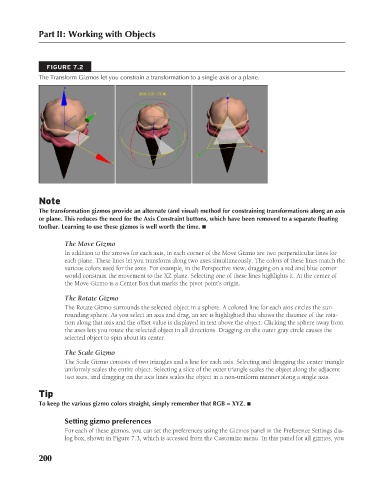Page 248 - Kitab3DsMax
P. 248
Part II: Working with Objects
FIGURE 7.2
The Transform Gizmos let you constrain a transformation to a single axis or a plane.
Note
The transformation gizmos provide an alternate (and visual) method for constraining transformations along an axis
or plane. This reduces the need for the Axis Constraint buttons, which have been removed to a separate floating
toolbar. Learning to use these gizmos is well worth the time. n
The Move Gizmo
In addition to the arrows for each axis, in each corner of the Move Gizmo are two perpendicular lines for
each plane. These lines let you transform along two axes simultaneously. The colors of these lines match the
various colors used for the axes. For example, in the Perspective view, dragging on a red and blue corner
would constrain the movement to the XZ plane. Selecting one of these lines highlights it. At the center of
the Move Gizmo is a Center Box that marks the pivot point’s origin.
The Rotate Gizmo
The Rotate Gizmo surrounds the selected object in a sphere. A colored line for each axis circles the sur-
rounding sphere. As you select an axis and drag, an arc is highlighted that shows the distance of the rota-
tion along that axis and the offset value is displayed in text above the object. Clicking the sphere away from
the axes lets you rotate the selected object in all directions. Dragging on the outer gray circle causes the
selected object to spin about its center.
The Scale Gizmo
The Scale Gizmo consists of two triangles and a line for each axis. Selecting and dragging the center triangle
uniformly scales the entire object. Selecting a slice of the outer triangle scales the object along the adjacent
two axes, and dragging on the axis lines scales the object in a non-uniform manner along a single axis.
Tip
To keep the various gizmo colors straight, simply remember that RGB = XYZ. n
Setting gizmo preferences
For each of these gizmos, you can set the preferences using the Gizmos panel in the Preference Settings dia-
log box, shown in Figure 7.3, which is accessed from the Customize menu. In this panel for all gizmos, you
200
6/30/10 4:15 PM
13_617779-ch07.indd 200
13_617779-ch07.indd 200 6/30/10 4:15 PM