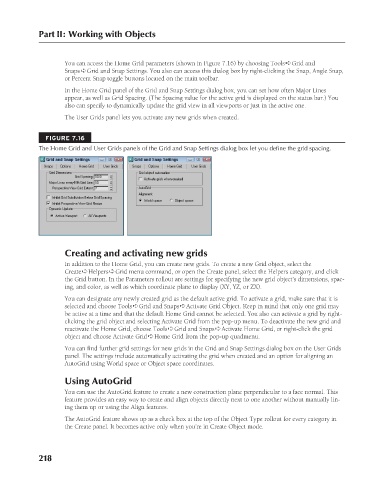Page 266 - Kitab3DsMax
P. 266
Part II: Working with Objects
You can access the Home Grid parameters (shown in Figure 7.16) by choosing Tools ➪ Grid and
Snaps ➪ Grid and Snap Settings. You also can access this dialog box by right-clicking the Snap, Angle Snap,
or Percent Snap toggle buttons located on the main toolbar.
In the Home Grid panel of the Grid and Snap Settings dialog box, you can set how often Major Lines
appear, as well as Grid Spacing. (The Spacing value for the active grid is displayed on the status bar.) You
also can specify to dynamically update the grid view in all viewports or just in the active one.
The User Grids panel lets you activate any new grids when created.
FIGURE 7.16
The Home Grid and User Grids panels of the Grid and Snap Settings dialog box let you define the grid spacing.
Creating and activating new grids
In addition to the Home Grid, you can create new grids. To create a new Grid object, select the
Create ➪ Helpers ➪ Grid menu command, or open the Create panel, select the Helpers category, and click
the Grid button. In the Parameters rollout are settings for specifying the new grid object’s dimensions, spac-
ing, and color, as well as which coordinate plane to display (XY, YZ, or ZX).
You can designate any newly created grid as the default active grid. To activate a grid, make sure that it is
selected and choose Tools ➪ Grid and Snaps ➪ Activate Grid Object. Keep in mind that only one grid may
be active at a time and that the default Home Grid cannot be selected. You also can activate a grid by right-
clicking the grid object and selecting Activate Grid from the pop-up menu. To deactivate the new grid and
reactivate the Home Grid, choose Tools ➪ Grid and Snaps ➪ Activate Home Grid, or right-click the grid
object and choose Activate Grid ➪ Home Grid from the pop-up quadmenu.
You can find further grid settings for new grids in the Grid and Snap Settings dialog box on the User Grids
panel. The settings include automatically activating the grid when created and an option for aligning an
AutoGrid using World space or Object space coordinates.
Using AutoGrid
You can use the AutoGrid feature to create a new construction plane perpendicular to a face normal. This
feature provides an easy way to create and align objects directly next to one another without manually lin-
ing them up or using the Align features.
The AutoGrid feature shows up as a check box at the top of the Object Type rollout for every category in
the Create panel. It becomes active only when you’re in Create Object mode.
218
6/30/10 4:15 PM
13_617779-ch07.indd 218
13_617779-ch07.indd 218 6/30/10 4:15 PM