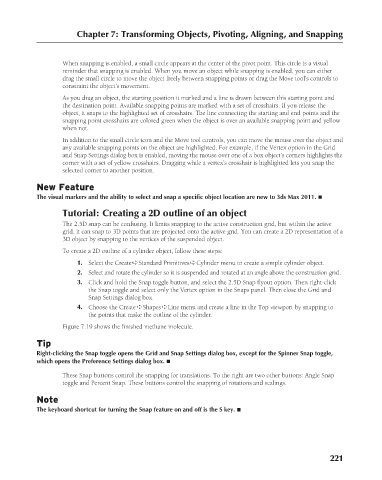Page 269 - Kitab3DsMax
P. 269
Chapter 7: Transforming Objects, Pivoting, Aligning, and Snapping
When snapping is enabled, a small circle appears at the center of the pivot point. This circle is a visual
reminder that snapping is enabled. When you move an object while snapping is enabled, you can either
drag the small circle to move the object freely between snapping points or drag the Move tool’s controls to
constraint the object’s movement.
As you drag an object, the starting position it marked and a line is drawn between this starting point and
the destination point. Available snapping points are marked with a set of crosshairs. If you release the
object, it snaps to the highlighted set of crosshairs. The line connecting the starting and end points and the
snapping point crosshairs are colored green when the object is over an available snapping point and yellow
when not.
In addition to the small circle icon and the Move tool controls, you can move the mouse over the object and
any available snapping points on the object are highlighted. For example, if the Vertex option in the Grid
and Snap Settings dialog box is enabled, moving the mouse over one of a box object’s corners highlights the
corner with a set of yellow crosshairs. Dragging while a vertex’s crosshair is highlighted lets you snap the
selected corner to another position.
New Feature
The visual markers and the ability to select and snap a specific object location are new to 3ds Max 2011. n
Tutorial: Creating a 2D outline of an object
The 2.5D snap can be confusing. It limits snapping to the active construction grid, but within the active
grid, it can snap to 3D points that are projected onto the active grid. You can create a 2D representation of a
3D object by snapping to the vertices of the suspended object.
To create a 2D outline of a cylinder object, follow these steps:
1. Select the Create ➪ Standard Primitives ➪ Cylinder menu to create a simple cylinder object.
2. Select and rotate the cylinder so it is suspended and rotated at an angle above the construction grid.
3. Click and hold the Snap toggle button, and select the 2.5D Snap flyout option. Then right-click
the Snap toggle and select only the Vertex option in the Snaps panel. Then close the Grid and
Snap Settings dialog box.
4. Choose the Create ➪ Shapes ➪ Line menu and create a line in the Top viewport by snapping to
the points that make the outline of the cylinder.
Figure 7.19 shows the finished methane molecule.
Tip
Right-clicking the Snap toggle opens the Grid and Snap Settings dialog box, except for the Spinner Snap toggle,
which opens the Preference Settings dialog box. n
These Snap buttons control the snapping for translations. To the right are two other buttons: Angle Snap
toggle and Percent Snap. These buttons control the snapping of rotations and scalings.
Note
The keyboard shortcut for turning the Snap feature on and off is the S key. n
221
6/30/10 4:15 PM
13_617779-ch07.indd 221 6/30/10 4:15 PM
13_617779-ch07.indd 221