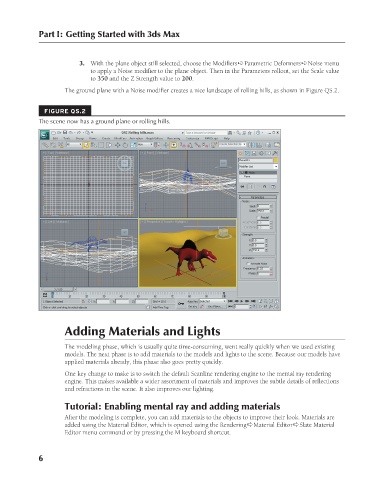Page 54 - Kitab3DsMax
P. 54
Part I: Getting Started with 3ds Max
3. With the plane object still selected, choose the Modifiers ➪ Parametric Deformers ➪ Noise menu
to apply a Noise modifier to the plane object. Then in the Parameters rollout, set the Scale value
to 350 and the Z Strength value to 200.
The ground plane with a Noise modifier creates a nice landscape of rolling hills, as shown in Figure QS.2.
FIGURE QS.2
The scene now has a ground plane or rolling hills.
Adding Materials and Lights
The modeling phase, which is usually quite time-consuming, went really quickly when we used existing
models. The next phase is to add materials to the models and lights to the scene. Because our models have
applied materials already, this phase also goes pretty quickly.
One key change to make is to switch the default Scanline rendering engine to the mental ray rendering
engine. This makes available a wider assortment of materials and improves the subtle details of reflections
and refractions in the scene. It also improves our lighting.
Tutorial: Enabling mental ray and adding materials
After the modeling is complete, you can add materials to the objects to improve their look. Materials are
added using the Material Editor, which is opened using the Rendering ➪ Material Editor ➪ Slate Material
Editor menu command or by pressing the M keyboard shortcut.
6
6/30/10 3:30 PM
05_617779-prechap01.indd 6 6/30/10 3:30 PM
05_617779-prechap01.indd 6