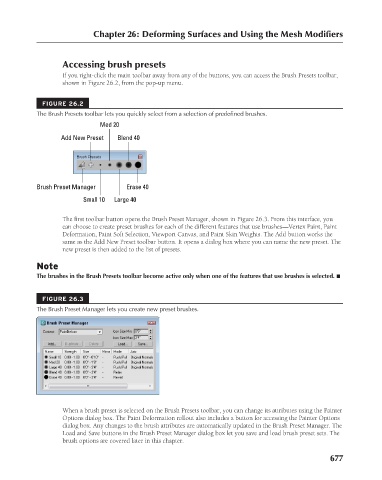Page 725 - Kitab3DsMax
P. 725
Chapter 26: Deforming Surfaces and Using the Mesh Modifiers
Accessing brush presets
If you right-click the main toolbar away from any of the buttons, you can access the Brush Presets toolbar,
shown in Figure 26.2, from the pop-up menu.
FIGURE 26.2
The Brush Presets toolbar lets you quickly select from a selection of predefined brushes.
Med 20
Add New Preset Blend 40
Brush Preset Manager Erase 40
Small 10 Large 40
The first toolbar button opens the Brush Preset Manager, shown in Figure 26.3. From this interface, you
can choose to create preset brushes for each of the different features that use brushes—Vertex Paint, Paint
Deformation, Paint Soft Selection, Viewport Canvas, and Paint Skin Weights. The Add button works the
same as the Add New Preset toolbar button. It opens a dialog box where you can name the new preset. The
new preset is then added to the list of presets.
Note
The brushes in the Brush Presets toolbar become active only when one of the features that use brushes is selected. n
FIGURE 26.3
The Brush Preset Manager lets you create new preset brushes.
When a brush preset is selected on the Brush Presets toolbar, you can change its attributes using the Painter
Options dialog box. The Paint Deformation rollout also includes a button for accessing the Painter Options
dialog box. Any changes to the brush attributes are automatically updated in the Brush Preset Manager. The
Load and Save buttons in the Brush Preset Manager dialog box let you save and load brush preset sets. The
brush options are covered later in this chapter.
677