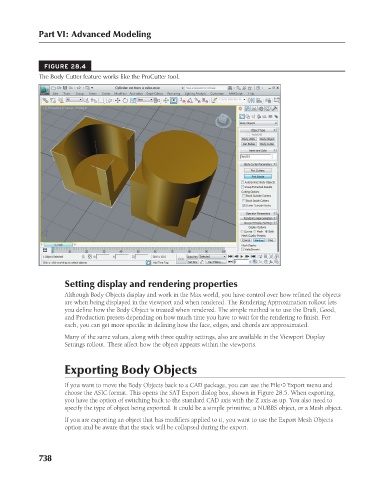Page 786 - Kitab3DsMax
P. 786
Part VI: Advanced Modeling
FIGURE 28.4
The Body Cutter feature works like the ProCutter tool.
Setting display and rendering properties
Although Body Objects display and work in the Max world, you have control over how refined the objects
are when being displayed in the viewport and when rendered. The Rendering Approximation rollout lets
you define how the Body Object is treated when rendered. The simple method is to use the Draft, Good,
and Production presets depending on how much time you have to wait for the rendering to finish. For
each, you can get more specific in defining how the face, edges, and chords are approximated.
Many of the same values, along with three quality settings, also are available in the Viewport Display
Settings rollout. These affect how the object appears within the viewports.
Exporting Body Objects
If you want to move the Body Objects back to a CAD package, you can use the File ➪ Export menu and
choose the ASIC format. This opens the SAT Export dialog box, shown in Figure 28.5. When exporting,
you have the option of switching back to the standard CAD axis with the Z axis as up. You also need to
specify the type of object being exported. It could be a simple primitive, a NURBS object, or a Mesh object.
If you are exporting an object that has modifiers applied to it, you want to use the Export Mesh Objects
option and be aware that the stack will be collapsed during the export.
738