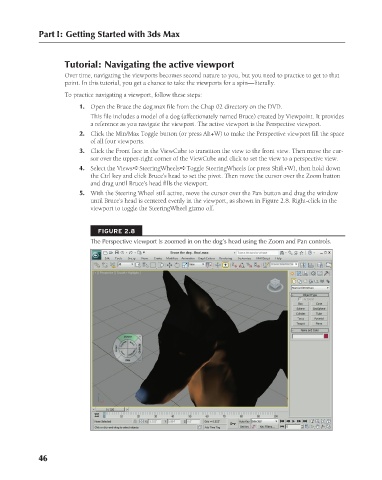Page 94 - Kitab3DsMax
P. 94
Part I: Getting Started with 3ds Max
Tutorial: Navigating the active viewport
Over time, navigating the viewports becomes second nature to you, but you need to practice to get to that
point. In this tutorial, you get a chance to take the viewports for a spin—literally.
To practice navigating a viewport, follow these steps:
1. Open the Bruce the dog.max file from the Chap 02 directory on the DVD.
This file includes a model of a dog (affectionately named Bruce) created by Viewpoint. It provides
a reference as you navigate the viewport. The active viewport is the Perspective viewport.
2. Click the Min/Max Toggle button (or press Alt+W) to make the Perspective viewport fill the space
of all four viewports.
3. Click the Front face in the ViewCube to transition the view to the front view. Then move the cur-
sor over the upper-right corner of the ViewCube and click to set the view to a perspective view.
4. Select the Views ➪ SteeringWheels ➪ Toggle SteeringWheels (or press Shift+W), then hold down
the Ctrl key and click Bruce’s head to set the pivot. Then move the cursor over the Zoom button
and drag until Bruce’s head fills the viewport.
5. With the Steering Wheel still active, move the cursor over the Pan button and drag the window
until Bruce’s head is centered evenly in the viewport, as shown in Figure 2.8. Right-click in the
viewport to toggle the SteeringWheel gizmo off.
FIGURE 2.8
The Perspective viewport is zoomed in on the dog’s head using the Zoom and Pan controls.
46
6/30/10 3:33 PM
07_617779-ch02.indd 46
07_617779-ch02.indd 46 6/30/10 3:33 PM