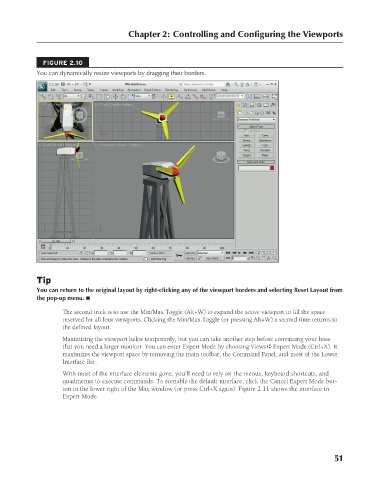Page 99 - Kitab3DsMax
P. 99
Chapter 2: Controlling and Configuring the Viewports
FIGURE 2.10
You can dynamically resize viewports by dragging their borders.
Tip
You can return to the original layout by right-clicking any of the viewport borders and selecting Reset Layout from
the pop-up menu. n
The second trick is to use the Min/Max Toggle (Alt+W) to expand the active viewport to fill the space
reserved for all four viewports. Clicking the Min/Max Toggle (or pressing Alt+W) a second time returns to
the defined layout.
Maximizing the viewport helps temporarily, but you can take another step before convincing your boss
that you need a larger monitor. You can enter Expert Mode by choosing Views ➪ Expert Mode (Ctrl+X). It
maximizes the viewport space by removing the main toolbar, the Command Panel, and most of the Lower
Interface Bar.
With most of the interface elements gone, you’ll need to rely on the menus, keyboard shortcuts, and
quadmenus to execute commands. To reenable the default interface, click the Cancel Expert Mode but-
ton in the lower right of the Max window (or press Ctrl+X again). Figure 2.11 shows the interface in
Expert Mode.
51
6/30/10 3:33 PM
07_617779-ch02.indd 51
07_617779-ch02.indd 51 6/30/10 3:33 PM