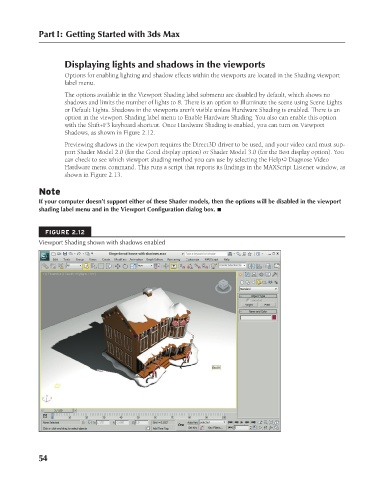Page 102 - Kitab3DsMax
P. 102
Part I: Getting Started with 3ds Max
Displaying lights and shadows in the viewports
Options for enabling lighting and shadow effects within the viewports are located in the Shading viewport
label menu.
The options available in the Viewport Shading label submenu are disabled by default, which shows no
shadows and limits the number of lights to 8. There is an option to Illuminate the scene using Scene Lights
or Default Lights. Shadows in the viewports aren’t visible unless Hardware Shading is enabled. There is an
option in the viewport Shading label menu to Enable Hardware Shading. You also can enable this option
with the Shift+F3 keyboard shortcut. Once Hardware Shading is enabled, you can turn on Viewport
Shadows, as shown in Figure 2.12.
Previewing shadows in the viewport requires the Direct3D driver to be used, and your video card must sup-
port Shader Model 2.0 (for the Good display option) or Shader Model 3.0 (for the Best display option). You
can check to see which viewport shading method you can use by selecting the Help ➪ Diagnose Video
Hardware menu command. This runs a script that reports its findings in the MAXScript Listener window, as
shown in Figure 2.13.
Note
If your computer doesn’t support either of these Shader models, then the options will be disabled in the viewport
shading label menu and in the Viewport Configuration dialog box. n
FIGURE 2.12
Viewport Shading shown with shadows enabled
54
6/30/10 3:33 PM
07_617779-ch02.indd 54
07_617779-ch02.indd 54 6/30/10 3:33 PM