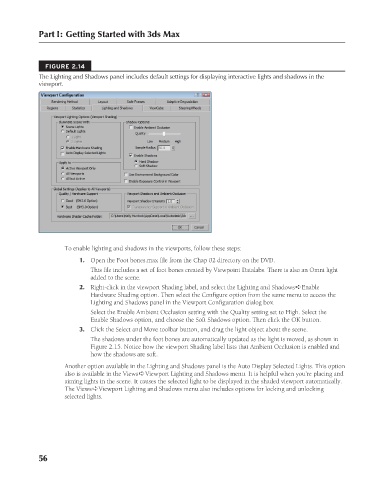Page 104 - Kitab3DsMax
P. 104
Part I: Getting Started with 3ds Max
FIGURE 2.14
The Lighting and Shadows panel includes default settings for displaying interactive lights and shadows in the
viewport.
To enable lighting and shadows in the viewports, follow these steps:
1. Open the Foot bones.max file from the Chap 02 directory on the DVD.
This file includes a set of foot bones created by Viewpoint Datalabs. There is also an Omni light
added to the scene.
2. Right-click in the viewport Shading label, and select the Lighting and Shadows ➪ Enable
Hardware Shading option. Then select the Configure option from the same menu to access the
Lighting and Shadows panel in the Viewport Configuration dialog box.
Select the Enable Ambient Occlusion setting with the Quality setting set to High. Select the
Enable Shadows option, and choose the Soft Shadows option. Then click the OK button.
3. Click the Select and Move toolbar button, and drag the light object about the scene.
The shadows under the foot bones are automatically updated as the light is moved, as shown in
Figure 2.15. Notice how the viewport Shading label lists that Ambient Occlusion is enabled and
how the shadows are soft.
Another option available in the Lighting and Shadows panel is the Auto Display Selected Lights. This option
also is available in the Views ➪ Viewport Lighting and Shadows menu. It is helpful when you’re placing and
aiming lights in the scene. It causes the selected light to be displayed in the shaded viewport automatically.
The Views ➪ Viewport Lighting and Shadows menu also includes options for locking and unlocking
selected lights.
56
6/30/10 3:33 PM
07_617779-ch02.indd 56 6/30/10 3:33 PM
07_617779-ch02.indd 56