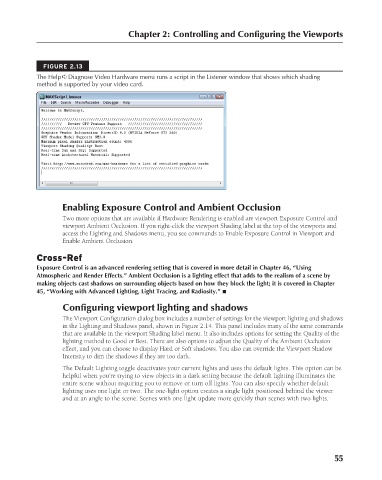Page 103 - Kitab3DsMax
P. 103
Chapter 2: Controlling and Configuring the Viewports
FIGURE 2.13
The Help ➪ Diagnose Video Hardware menu runs a script in the Listener window that shows which shading
method is supported by your video card.
Enabling Exposure Control and Ambient Occlusion
Two more options that are available if Hardware Rendering is enabled are viewport Exposure Control and
viewport Ambient Occlusion. If you right-click the viewport Shading label at the top of the viewports and
access the Lighting and Shadows menu, you see commands to Enable Exposure Control in Viewport and
Enable Ambient Occlusion.
Cross-Ref
Exposure Control is an advanced rendering setting that is covered in more detail in Chapter 46, “Using
Atmospheric and Render Effects.” Ambient Occlusion is a lighting effect that adds to the realism of a scene by
making objects cast shadows on surrounding objects based on how they block the light; it is covered in Chapter
45, “Working with Advanced Lighting, Light Tracing, and Radiosity.” n
Configuring viewport lighting and shadows
The Viewport Configuration dialog box includes a number of settings for the viewport lighting and shadows
in the Lighting and Shadows panel, shown in Figure 2.14. This panel includes many of the same commands
that are available in the viewport Shading label menu. It also includes options for setting the Quality of the
lighting method to Good or Best. There are also options to adjust the Quality of the Ambient Occlusion
effect, and you can choose to display Hard or Soft shadows. You also can override the Viewport Shadow
Intensity to dim the shadows if they are too dark.
The Default Lighting toggle deactivates your current lights and uses the default lights. This option can be
helpful when you’re trying to view objects in a dark setting because the default lighting illuminates the
entire scene without requiring you to remove or turn off lights. You can also specify whether default
lighting uses one light or two. The one-light option creates a single light positioned behind the viewer
and at an angle to the scene. Scenes with one light update more quickly than scenes with two lights.
55
6/30/10 3:33 PM
07_617779-ch02.indd 55
07_617779-ch02.indd 55 6/30/10 3:33 PM