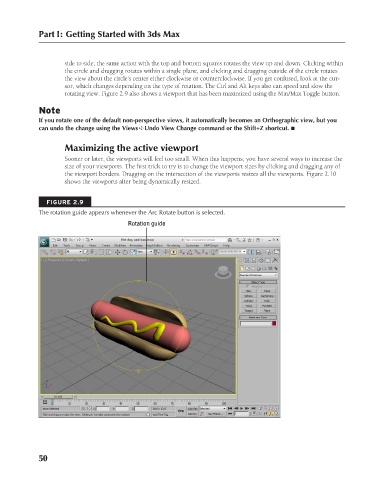Page 98 - Kitab3DsMax
P. 98
Part I: Getting Started with 3ds Max
side to side; the same action with the top and bottom squares rotates the view up and down. Clicking within
the circle and dragging rotates within a single plane, and clicking and dragging outside of the circle rotates
the view about the circle’s center either clockwise or counterclockwise. If you get confused, look at the cur-
sor, which changes depending on the type of rotation. The Ctrl and Alt keys also can speed and slow the
rotating view. Figure 2.9 also shows a viewport that has been maximized using the Min/Max Toggle button.
Note
If you rotate one of the default non-perspective views, it automatically becomes an Orthographic view, but you
can undo the change using the Views ➪ Undo View Change command or the Shift+Z shortcut. n
Maximizing the active viewport
Sooner or later, the viewports will feel too small. When this happens, you have several ways to increase the
size of your viewports. The first trick to try is to change the viewport sizes by clicking and dragging any of
the viewport borders. Dragging on the intersection of the viewports resizes all the viewports. Figure 2.10
shows the viewports after being dynamically resized.
FIGURE 2.9
The rotation guide appears whenever the Arc Rotate button is selected.
Rotation guide
50
6/30/10 3:33 PM
07_617779-ch02.indd 50
07_617779-ch02.indd 50 6/30/10 3:33 PM