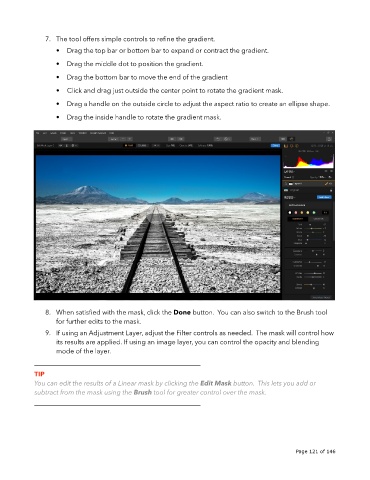Page 121 - luminar 2018 - user manual pc v 2_3.pages
P. 121
7. The tool offers simple controls to refine the gradient.
• Drag the top bar or bottom bar to expand or contract the gradient.
• Drag the middle dot to position the gradient.
• Drag the bottom bar to move the end of the gradient
• Click and drag just outside the center point to rotate the gradient mask.
• Drag a handle on the outside circle to adjust the aspect ratio to create an ellipse shape.
• Drag the inside handle to rotate the gradient mask.
8. When satisfied with the mask, click the Done button. You can also switch to the Brush tool
for further edits to the mask.
9. If using an Adjustment Layer, adjust the Filter controls as needed. The mask will control how
its results are applied. If using an image layer, you can control the opacity and blending
mode of the layer.
__________________________________________________
TIP
You can edit the results of a Linear mask by clicking the Edit Mask button. This lets you add or
subtract from the mask using the Brush tool for greater control over the mask.
__________________________________________________
!
!
Page 121 of 146