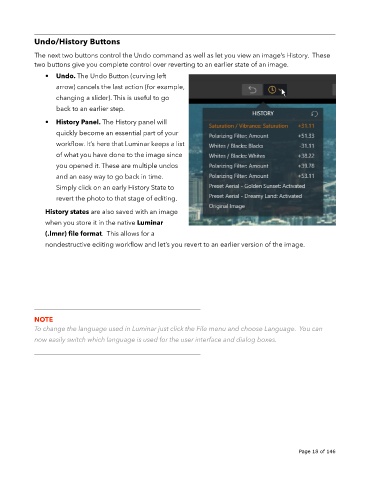Page 18 - luminar 2018 - user manual pc v 2_3.pages
P. 18
Undo/History Buttons
The next two buttons control the Undo command as well as let you view an image’s History. These
two buttons give you complete control over reverting to an earlier state of an image.
• Undo. The Undo Button (curving left
arrow) cancels the last action (for example,
changing a slider). This is useful to go
back to an earlier step.
• History Panel. The History panel will
quickly become an essential part of your
workflow. It’s here that Luminar keeps a list
of what you have done to the image since
you opened it. These are multiple undos
and an easy way to go back in time.
Simply click on an early History State to
revert the photo to that stage of editing.
History states are also saved with an image
when you store it in the native Luminar
(.lmnr) file format. This allows for a
nondestructive editing workflow and let’s you revert to an earlier version of the image.
__________________________________________________
NOTE
To change the language used in Luminar just click the File menu and choose Language. You can
now easily switch which language is used for the user interface and dialog boxes.
__________________________________________________
!
!
Page 18 of 146