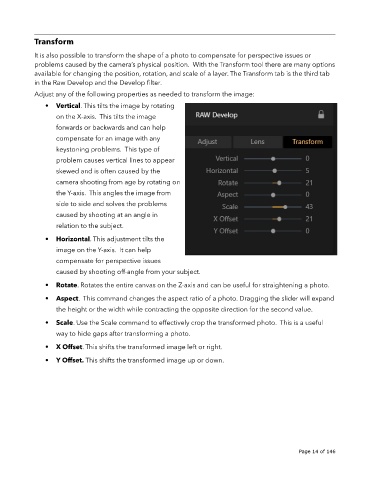Page 14 - luminar 2018 - user manual pc v 2_3.pages
P. 14
Transform
It is also possible to transform the shape of a photo to compensate for perspective issues or
problems caused by the camera’s physical position. With the Transform tool there are many options
available for changing the position, rotation, and scale of a layer. The Transform tab is the third tab
in the Raw Develop and the Develop filter.
Adjust any of the following properties as needed to transform the image:
• Vertical. This tilts the image by rotating
on the X-axis. This tilts the image
forwards or backwards and can help
compensate for an image with any
keystoning problems. This type of
problem causes vertical lines to appear
skewed and is often caused by the
camera shooting from age by rotating on
the Y-axis. This angles the image from
side to side and solves the problems
caused by shooting at an angle in
relation to the subject.
• Horizontal. This adjustment tilts the
image on the Y-axis. It can help
compensate for perspective issues
caused by shooting off-angle from your subject.
• Rotate. Rotates the entire canvas on the Z-axis and can be useful for straightening a photo.
• Aspect. This command changes the aspect ratio of a photo. Dragging the slider will expand
the height or the width while contracting the opposite direction for the second value.
• Scale. Use the Scale command to effectively crop the transformed photo. This is a useful
way to hide gaps after transforming a photo.
• X Offset. This shifts the transformed image left or right.
• Y Offset. This shifts the transformed image up or down.
!
!
Page 14 of 146