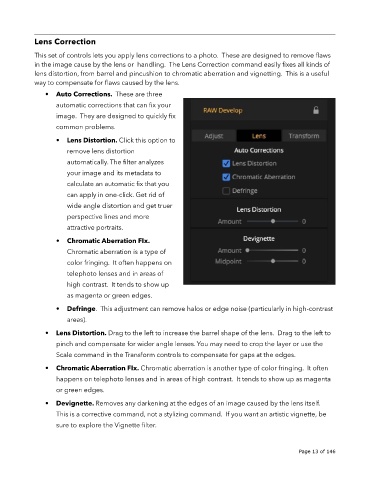Page 13 - luminar 2018 - user manual pc v 2_3.pages
P. 13
Lens Correction
This set of controls lets you apply lens corrections to a photo. These are designed to remove flaws
in the image cause by the lens or handling. The Lens Correction command easily fixes all kinds of
lens distortion, from barrel and pincushion to chromatic aberration and vignetting. This is a useful
way to compensate for flaws caused by the lens.
• Auto Corrections. These are three
automatic corrections that can fix your
image. They are designed to quickly fix
common problems.
• Lens Distortion. Click this option to
remove lens distortion
automatically. The filter analyzes
your image and its metadata to
calculate an automatic fix that you
can apply in one-click. Get rid of
wide angle distortion and get truer
perspective lines and more
attractive portraits.
• Chromatic Aberration FIx.
Chromatic aberration is a type of
color fringing. It often happens on
telephoto lenses and in areas of
high contrast. It tends to show up
as magenta or green edges.
• Defringe. This adjustment can remove halos or edge noise (particularly in high-contrast
areas).
• Lens Distortion. Drag to the left to increase the barrel shape of the lens. Drag to the left to
pinch and compensate for wider angle lenses. You may need to crop the layer or use the
Scale command in the Transform controls to compensate for gaps at the edges.
• Chromatic Aberration FIx. Chromatic aberration is another type of color fringing. It often
happens on telephoto lenses and in areas of high contrast. It tends to show up as magenta
or green edges.
• Devignette. Removes any darkening at the edges of an image caused by the lens itself.
This is a corrective command, not a stylizing command. If you want an artistic vignette, be
sure to explore the Vignette filter.
!
!
Page 13 of 146