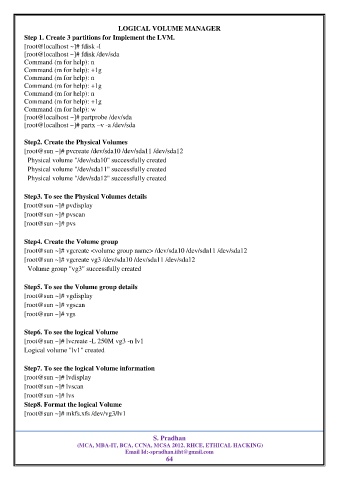Page 64 - RHEL8 BOOK
P. 64
LOGICAL VOLUME MANAGER
Step 1. Create 3 partitions for Implement the LVM.
[root@localhost ~]# fdisk -l
[root@localhost ~]# fdisk /dev/sda
Command (m for help): n
Command (m for help): +1g
Command (m for help): n
Command (m for help): +1g
Command (m for help): n
Command (m for help): +1g
Command (m for help): w
[root@localhost ~]# partprobe /dev/sda
[root@localhost ~]# partx –v -a /dev/sda
Step2. Create the Physical Volumes
[root@sun ~]# pvcreate /dev/sda10 /dev/sda11 /dev/sda12
Physical volume "/dev/sda10" successfully created
Physical volume "/dev/sda11" successfully created
Physical volume "/dev/sda12" successfully created
Step3. To see the Physical Volumes details
[root@sun ~]# pvdisplay
[root@sun ~]# pvscan
[root@sun ~]# pvs
Step4. Create the Volume group
[root@sun ~]# vgcreate <volume group name> /dev/sda10 /dev/sda11 /dev/sda12
[root@sun ~]# vgcreate vg3 /dev/sda10 /dev/sda11 /dev/sda12
Volume group "vg3" successfully created
Step5. To see the Volume group details
[root@sun ~]# vgdisplay
[root@sun ~]# vgscan
[root@sun ~]# vgs
Step6. To see the logical Volume
[root@sun ~]# lvcreate -L 250M vg3 -n lv1
Logical volume "lv1" created
Step7. To see the logical Volume information
[root@sun ~]# lvdisplay
[root@sun ~]# lvscan
[root@sun ~]# lvs
Step8. Format the logical Volume
[root@sun ~]# mkfs.xfs /dev/vg3/lv1
S. Pradhan
(MCA, MBA-IT, BCA, CCNA, MCSA 2012, RHCE, ETHICAL HACKING)
Email Id:-spradhan.iiht@gmail.com
64