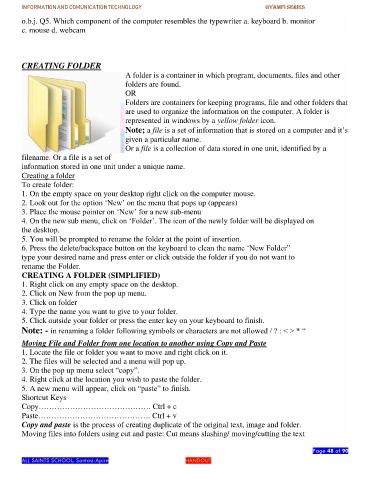Page 48 - gyamfi series vol. 2
P. 48
INFORMATION AND COMUNICATION TECHNOLOGY GYAMFI SERIES
o.b.j. Q5. Which component of the computer resembles the typewriter a. keyboard b. monitor
c. mouse d. webcam
CREATING FOLDER
A folder is a container in which program, documents, files and other
folders are found.
OR
Folders are containers for keeping programs, file and other folders that
are used to organize the information on the computer. A folder is
represented in windows by a yellow folder icon.
Note; a file is a set of information that is stored on a computer and it’s
given a particular name.
Or a file is a collection of data stored in one unit, identified by a
filename. Or a file is a set of
information stored in one unit under a unique name.
Creating a folder
To create folder:
1. On the empty space on your desktop right click on the computer mouse.
2. Look out for the option ‘New’ on the menu that pops up (appears)
3. Place the mouse pointer on ‘New’ for a new sub-menu
4. On the new sub menu, click on ‘Folder’. The icon of the newly folder will be displayed on
the desktop.
5. You will be prompted to rename the folder at the point of insertion.
6. Press the delete/backspace button on the keyboard to clean the name ‘New Folder”
type your desired name and press enter or click outside the folder if you do not want to
rename the Folder.
CREATING A FOLDER (SIMPLIFIED)
1. Right click on any empty space on the desktop.
2. Click on New from the pop up menu.
3. Click on folder
4. Type the name you want to give to your folder.
5. Click outside your folder or press the enter key on your keyboard to finish.
Note: - in renaming a folder following symbols or characters are not allowed / ? : < > * “
Moving File and Folder from one location to another using Copy and Paste
1. Locate the file or folder you want to move and right click on it.
2. The files will be selected and a menu will pop up.
3. On the pop up menu select “copy”.
4. Right click at the location you wish to paste the folder.
5. A new menu will appear, click on “paste” to finish.
Shortcut Keys
Copy……………………………………. Ctrl + c
Paste……………………………………. Ctrl + v
Copy and paste is the process of creating duplicate of the original text, image and folder.
Moving files into folders using cut and paste: Cut means slashing/ moving/cutting the text
Page 48 of 90
ALL SAINTS SCHOOL. Santasi-Apire HANDOUT