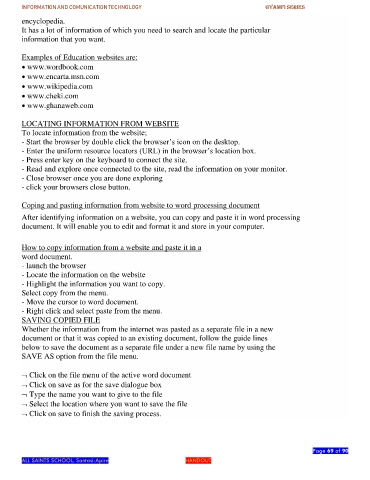Page 69 - gyamfi series vol. 2
P. 69
INFORMATION AND COMUNICATION TECHNOLOGY GYAMFI SERIES
encyclopedia.
It has a lot of information of which you need to search and locate the particular
information that you want.
Examples of Education websites are:
www.wordbook.com
www.encarta.msn.com
www.wikipedia.com
www.cheki.com
www.ghanaweb.com
LOCATING INFORMATION FROM WEBSITE
To locate information from the website;
- Start the browser by double click the browser’s icon on the desktop.
- Enter the uniform resource locators (URL) in the browser’s location box.
- Press enter key on the keyboard to connect the site.
- Read and explore once connected to the site, read the information on your monitor.
- Close browser once you are done exploring
- click your browsers close button.
Coping and pasting information from website to word processing document
After identifying information on a website, you can copy and paste it in word processing
document. It will enable you to edit and format it and store in your computer.
How to copy information from a website and paste it in a
word document.
- launch the browser
- Locate the information on the website
- Highlight the information you want to copy.
Select copy from the menu.
- Move the cursor to word document.
- Right click and select paste from the menu.
SAVING COPIED FILE
Whether the information from the internet was pasted as a separate file in a new
document or that it was copied to an existing document, follow the guide lines
below to save the document as a separate file under a new file name by using the
SAVE AS option from the file menu.
Click on the file menu of the active word document
Click on save as for the save dialogue box
Type the name you want to give to the file
Select the location where you want to save the file
Click on save to finish the saving process.
Page 69 of 90
ALL SAINTS SCHOOL. Santasi-Apire HANDOUT