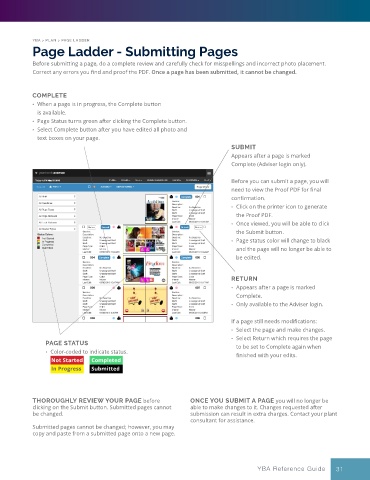Page 31 - YBA & Layout Pro_2021 Guide
P. 31
YBA > PLAN > PAGE LADDER
Page Ladder - Submitting Pages
Before submitting a page, do a complete review and carefully check for misspellings and incorrect photo placement.
Correct any errors you find and proof the PDF. Once a page has been submitted, it cannot be changed.
COMPLETE
• When a page is in progress, the Complete button
is available.
• Page Status turns green after clicking the Complete button.
• Select Complete button after you have edited all photo and
text boxes on your page.
SUBMIT
Appears after a page is marked
Complete (Adviser login only).
Before you can submit a page, you will
need to view the Proof PDF for final
confirmation.
• Click on the printer icon to generate
the Proof PDF.
• Once viewed, you will be able to click
the Submit button.
• Page status color will change to black
and the page will no longer be able to
be edited.
RETURN
• Appears after a page is marked
Complete.
• Only available to the Adviser login.
If a page still needs modifications:
• Select the page and make changes.
• Select Return which requires the page
PAGE STATUS to be set to Complete again when
• Color-coded to indicate status. finished with your edits.
Not Started Completed
In Progress Submitted
THOROUGHLY REVIEW YOUR PAGE before ONCE YOU SUBMIT A PAGE you will no longer be
clicking on the Submit button. Submitted pages cannot able to make changes to it. Changes requested after
be changed. submission can result in extra charges. Contact your plant
consultant for assistance.
Submitted pages cannot be changed; however, you may
copy and paste from a submitted page onto a new page.
YBA Reference Guide 31