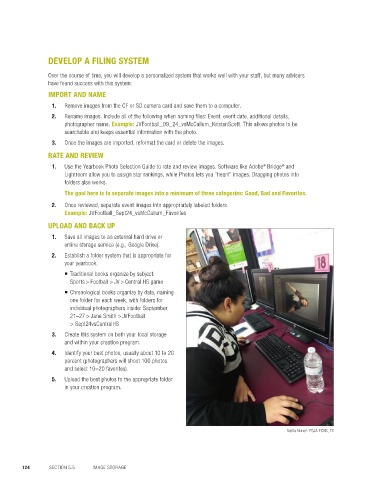Page 124 - Jostens Yearbook_Adviser Guide
P. 124
DEVELOP A FILING SYSTEM
Over the course of time, you will develop a personalized system that works well with your staff, but many advisers
have found success with this system: PHOTO ORGANIZATION
IMPORT AND NAME
1. Remove images from the CF or SD camera card and save them to a computer.
2. Rename images. Include all of the following when naming files: Event, event date, additional details, I’VE TAKEN SOME PHOTOS…NOW WHAT?
photographer name. Example: JVFootball_09_24_vsMcCallum_KristenScott. This allows photos to be
searchable and keeps essential information with the photo.
3. Once the images are imported, reformat the card or delete the images. 1 IMPORT & NAME
■ First things first. Get the images off of the CF or SD card to avoid them being lost or deleted!
RATE AND REVIEW
■ Using a card reader or cable, import the images from the card onto a computer.
1. Use the Yearbook Photo Selection Guide to rate and review images. Software like Adobe Bridge and ■ Most file importing programs will allow you to name images as you import. It is recommended to include
®
®
Lightroom allow you to assign star rankings, while Photos lets you “heart” images. Dragging photos into all of the following when naming files: Event, event date, additional details, photographer name.
folders also works. Example: JVFootball_09_24_vsMcCallum_KristenScott
The goal here is to separate images into a minimum of three categories: Good, Bad and Favorites. This allows photos to be searchable and keeps essential information with the photo.
NOTE: No credit will be given for photos that are not named properly (e.g., IMG_2017)
2. Once reviewed, separate event images into appropriately labeled folders.
Example: JVFootball_Sept24_vsMcCallum_Favorites ■ Once images are imported, the SD/CF card can be reformatted or the images deleted.
UPLOAD AND BACK UP RATE & REVIEW
2
1. Save all images to an external hard drive or ■ Review photos with a critical eye, searching out the best images for publication.
online storage service (e.g., Google Drive).
■ Using the Yearbook Photo Selection Guide, rate and review images. The goal here is to separate images into
2. Establish a folder system that is appropriate for a minimum of three categories: Good, Bad and Favorites.
your yearbook. ■ Bad photos are unusable—out of focus, lacking a subject or have technical issues that cannot be corrected.
■ Traditional books organize by subject: ■ Good images aren’t your best, but could be used to diversify coverage or page design.
Sports > Football > JV > Central HS game
■ Favorites are must-publish images that have it all: action, emotion, composition.
■ Chronological books organize by date, naming ■ Once reviewed, separate event images into appropriately labeled folders.
one folder for each week, with folders for
Example: JVFootball_Sept24_vsMcCallum_Favorites
individual photographers inside: September Example: JVFootball_Sept24_vsMcCallum_Favorites
21–27 > Jane Smith > JVFootball ■ Aim to have 10–20% of the images in favorites.
> Sept24vsCentralHS
3. Create this system on both your local storage 3 UPLOAD & BACK-UP
and within your creation program.
■ Make photos easily available to page designers by uploading to your creation program.
4. Identify your best photos, usually about 10 to 20 ■ Save ALL images to a back-up external hard drive.
percent (photographers will shoot 100 photos
and select 10–20 favorites). ■ Upload all Favorites to the appropriate folder.
■ After images have been copied, they should be deleted from yearbook computers to free up space.
5. Upload the best photos to the appropriate folder
in your creation program.
© 2018 by Jostens, Inc. All Rights Reserved.
Dalila Nunez: PSJA ECHS, TX
124 SECTION 5.5 IMAGE STORAGE PHOTOGRAPHY 125