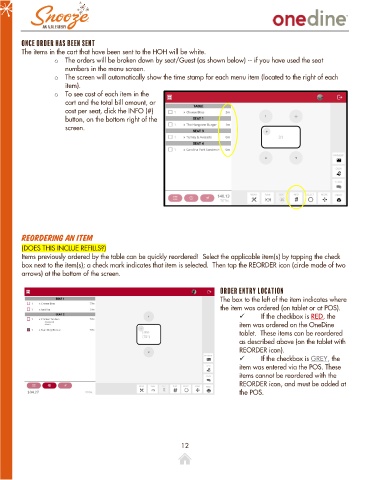Page 12 - OneDine DRAFT
P. 12
Once Order Has Been Sent
The items in the cart that have been sent to the HOH will be white.
o The orders will be broken down by seat/Guest (as shown below) -- if you have used the seat
numbers in the menu screen.
o The screen will automatically show the time stamp for each menu item (located to the right of each
item).
o To see cost of each item in the
cart and the total bill amount, or
cost per seat, click the INFO (#)
button, on the bottom right of the
screen.
Reordering an Item
(DOES THIS INCLUE REFILLS?)
Items previously ordered by the table can be quickly reordered! Select the applicable item(s) by tapping the check
box next to the item(s); a check mark indicates that item is selected. Then tap the REORDER icon (circle made of two
arrows) at the bottom of the screen.
Order Entry Location
The box to the left of the item indicates where
the item was ordered (on tablet or at POS).
If the checkbox is RED, the
item was ordered on the OneDine
tablet. These items can be reordered
as described above (on the tablet with
REORDER icon).
If the checkbox is GREY, the
item was entered via the POS. These
items cannot be reordered with the
REORDER icon, and must be added at
the POS.
12