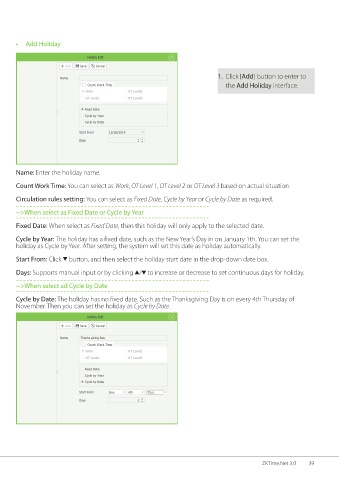Page 46 - ZKTime.net3_.0-Software-User-Manual-V1.0
P. 46
• Add Holiday
1. Click [Add] button to enter to
the Add Holiday interface.
Name: Enter the holiday name.
Count Work Time: You can select as Work, OT Level 1, OT Level 2 or OT Level 3 based on actual situation.
Circulation rules setting: You can select as Fixed Date, Cycle by Year or Cycle by Date as required.
-->When select as Fixed Date or Cycle by Year
Fixed Date: When select as Fixed Date, then this holiday will only apply to the selected date.
Cycle by Year: The holiday has a fixed date, such as the New Year’s Day in on January 1th. You can set the
holiday as Cycle by Year. After setting, the system will set this date as holiday automatically.
Start From: Click button, and then select the holiday start date in the drop-down date box.
Days: Supports manual input or by clicking / to increase or decrease to set continuous days for holiday.
-->When select ad Cycle by Date
Cycle by Date: The holiday has no fixed date. Such as the Thanksgiving Day is on every 4th Thursday of
November. Then you can set the holiday as Cycle by Date.
ZKTime.Net 3.0 39