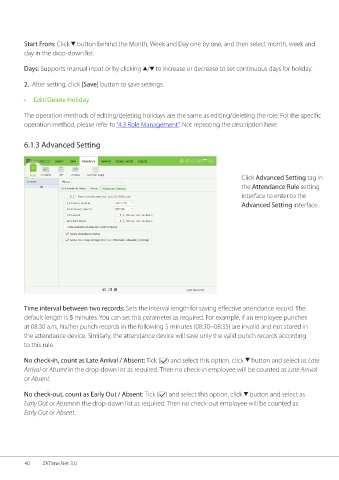Page 47 - ZKTime.net3_.0-Software-User-Manual-V1.0
P. 47
Start From: Click button behind the Month, Week and Day one by one, and then select month, week and
day in the drop-down list.
Days: Supports manual input or by clicking / to increase or decrease to set continuous days for holiday.
2. After setting, click [Save] button to save settings.
• Edit/Delete Holiday
The operation methods of editing/deleting holidays are the same as editing/deleting the role. For the specific
operation method, please refer to “4.3 Role Management”. Not repeating the description here.
6.1.3 Advanced Setting
Click Advanced Setting tag in
the Attendance Rule setting
interface to enter to the
Advanced Setting interface.
Time interval between two records: Sets the interval length for saving effective attendance record. The
default length is 5 minutes. You can set this parameter as required. For example, if an employee punches
at 08:30 a.m, his/her punch records in the following 5 minutes (08:30~08:35) are invalid and not stored in
the attendance device. Similarly, the attendance device will save only the valid punch records according
to this rule.
No check-in, count as Late Arrival / Absent: Tick ( ) and select this option, click button and select as Late
Arrival or Absent in the drop-down list as required. Then no check-in employee will be counted as Late Arrival
or Absent.
No check-out, count as Early Out / Absent: Tick ( ) and select this option, click button and select as
Early Out or Absent in the drop-down list as required. Then no check-out employee will be counted as
Early Out or Absent.
40 ZKTime.Net 3.0