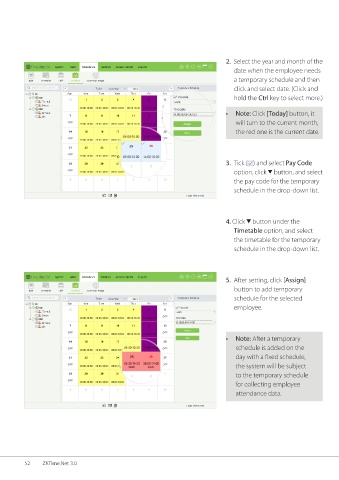Page 59 - ZKTime.net3_.0-Software-User-Manual-V1.0
P. 59
2. Select the year and month of the
date when the employee needs
a temporary schedule and then
click and select date. (Click and
hold the Ctrl key to select more.)
• Note: Click [Today] button, it
will turn to the current month,
the red one is the current date.
3. Tick ( ) and select Pay Code
option, click button, and select
the pay code for the temporary
schedule in the drop-down list.
4. Click button under the
Timetable option, and select
the timetable for the temporary
schedule in the drop-down list.
5. After setting, click [Assign]
button to add temporary
schedule for the selected
employee.
• Note: After a temporary
schedule is added on the
day with a fixed schedule,
the system will be subject
to the temporary schedule
for collecting employee
attendance data.
52 ZKTime.Net 3.0