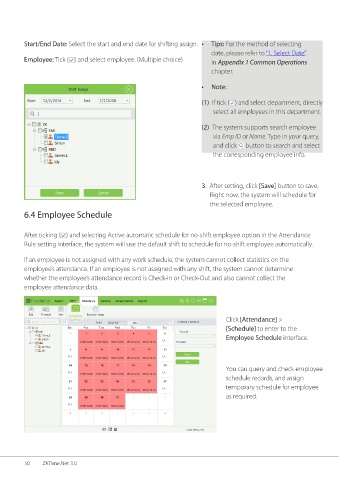Page 57 - ZKTime.net3_.0-Software-User-Manual-V1.0
P. 57
Start/End Date: Select the start and end date for shifting assign. • Tips: For the method of selecting
date, please refer to “1. Select Date”
Employee: Tick ( ) and select employee. (Multiple choice) in Appendix 1 Common Operations
chapter.
• Note:
(1) If tick ( ) and select department, directly
select all employees in this department.
(2) The system supports search employee
via Emp ID or Name. Type in your query,
and click button to search and select
the corresponding employee info.
3. After setting, click [Save] button to save.
Right now, the system will schedule for
the selected employee.
6.4 Employee Schedule
After ticking ( ) and selecting Active automatic schedule for no-shift employee option in the Attendance
Rule setting interface, the system will use the default shift to schedule for no-shift employee automatically.
If an employee is not assigned with any work schedule, the system cannot collect statistics on the
employee’s attendance. If an employee is not assigned with any shift, the system cannot determine
whether the employee’s attendance record is Check-In or Check-Out and also cannot collect the
employee attendance data.
Click [Attendance] >
[Schedule] to enter to the
Employee Schedule interface.
You can query and check employee
schedule records, and assign
temporary schedule for employee
as required.
50 ZKTime.Net 3.0