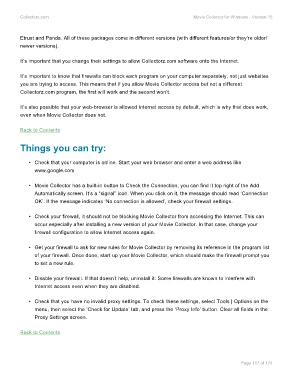Page 119 - Movie Collerctor
P. 119
Collectorz.com Movie Collector for Windows - Version 15
Etrust and Panda. All of these packages come in different versions (with different features/or they’re older/
newer versions).
It’s important that you change their settings to allow Collectorz.com software onto the Internet.
It’s important to know that firewalls can block each program on your computer separately, not just websites
you are trying to access. This means that if you allow Movie Collector access but not a different
Collectorz.com program, the first will work and the second won’t.
It’s also possible that your web-browser is allowed Internet access by default, which is why that does work,
even when Movie Collector does not.
Back to Contents
Things you can try:
• Check that your computer is online. Start your web browser and enter a web address like
www.google.com
• Movie Collector has a built-in button to Check the Connection, you can find it top right of the Add
Automatically screen. It’s a “signal” icon. When you click on it, the message should read ‘Connection
OK’. If the message indicates ‘No connection is allowed’, check your firewall settings.
• Check your firewall, it should not be blocking Movie Collector from accessing the Internet. This can
occur especially after installing a new version of your Movie Collector. In that case, change your
firewall configuration to allow Internet access again.
• Get your firewall to ask for new rules for Movie Collector by removing its reference in the program list
of your firewall. Once done, start up your Movie Collector, which should make the firewall prompt you
to set a new rule.
• Disable your firewall. If that doesn’t help, uninstall it. Some firewalls are known to interfere with
Internet access even when they are disabled.
• Check that you have no invalid proxy settings. To check these settings, select Tools | Options on the
menu, then select the ‘Check for Update’ tab, and press the ‘Proxy Info’ button. Clear all fields in the
Proxy Settings screen.
Back to Contents
Page 117 of 174