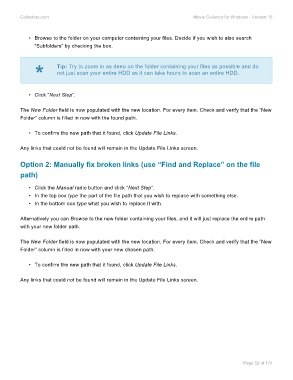Page 54 - Movie Collerctor
P. 54
Collectorz.com Movie Collector for Windows - Version 15
• Browse to the folder on your computer containing your files. Decide if you wish to also search
“Subfolders” by checking the box.
* Tip: Try to zoom in as deep on the folder containing your files as possible and do
not just scan your entire HDD as it can take hours to scan an entire HDD.
• Click “Next Step”.
The New Folder field is now populated with the new location. For every item. Check and verify that the “New
Folder” column is filled in now with the found path.
• To confirm the new path that it found, click Update File Links.
Any links that could not be found will remain in the Update File Links screen.
Option 2: Manually fix broken links (use “Find and Replace” on the file
path)
• Click the Manual radio button and click “Next Step”.
• In the top box type the part of the file path that you wish to replace with something else.
• In the bottom box type what you wish to replace it with.
Alternatively you can Browse to the new folder containing your files, and it will just replace the entire path
with your new folder path.
The New Folder field is now populated with the new location. For every item. Check and verify that the “New
Folder” column is filled in now with your new chosen path.
• To confirm the new path that it found, click Update File Links.
Any links that could not be found will remain in the Update File Links screen.
Page 52 of 174