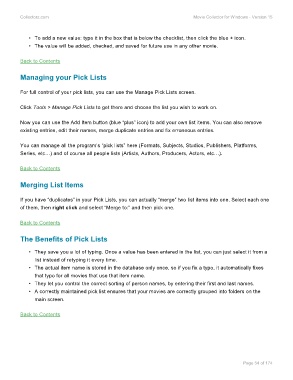Page 56 - Movie Collerctor
P. 56
Collectorz.com Movie Collector for Windows - Version 15
• To add a new value: type it in the box that is below the checklist, then click the blue + icon.
• The value will be added, checked, and saved for future use in any other movie.
Back to Contents
Managing your Pick Lists
For full control of your pick lists, you can use the Manage Pick Lists screen.
Click Tools > Manage Pick Lists to get there and choose the list you wish to work on.
Now you can use the Add Item button (blue “plus” icon) to add your own list items. You can also remove
existing entries, edit their names, merge duplicate entries and fix erroneous entries.
You can manage all the program’s “pick lists” here (Formats, Subjects, Studios, Publishers, Platforms,
Series, etc…) and of course all people lists (Artists, Authors, Producers, Actors, etc…).
Back to Contents
Merging List Items
If you have “duplicates” in your Pick Lists, you can actually “merge” two list items into one. Select each one
of them, then right click and select “Merge to:” and then pick one.
Back to Contents
The Benefits of Pick Lists
• They save you a lot of typing. Once a value has been entered in the list, you can just select it from a
list instead of retyping it every time.
• The actual item name is stored in the database only once, so if you fix a typo, it automatically fixes
that typo for all movies that use that item name.
• They let you control the correct sorting of person names, by entering their first and last names.
• A correctly maintained pick list ensures that your movies are correctly grouped into folders on the
main screen.
Back to Contents
Page 54 of 174