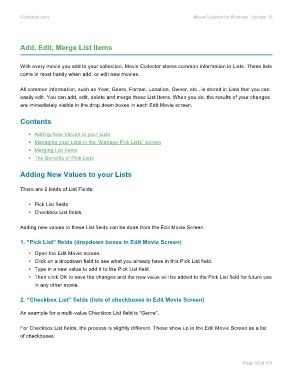Page 55 - Movie Collerctor
P. 55
Collectorz.com Movie Collector for Windows - Version 15
Add, Edit, Merge List Items
With every movie you add to your collection, Movie Collector stores common information in Lists. These lists
come in most handy when add, or edit new movies.
All common information, such as Year, Genre, Format, Location, Owner, etc., is stored in Lists that you can
easily edit. You can add, edit, delete and merge these List Items. When you do, the results of your changes
are immediately visible in the drop down boxes in each Edit Movie screen.
Contents
• Adding New Values to your Lists
• Managing your Lists in the “Manage Pick Lists” screen
• Merging List Items
• The Benefits of Pick Lists
Adding New Values to your Lists
There are 2 kinds of List Fields:
• Pick List fields
• Checkbox List fields.
Adding new values to these List fields can be done from the Edit Movie Screen.
1. “Pick List” fields (dropdown boxes in Edit Movie Screen)
• Open the Edit Movie screen.
• Click on a dropdown field to see what you already have in this Pick List field.
• Type in a new value to add it to the Pick List field.
• Then click OK to save the changes and the new value will be added to the Pick List field for future use
in any other movie.
2. “Checkbox List” fields (lists of checkboxes in Edit Movie Screen)
An example for a multi-value Checkbox List field is “Genre”.
For Checkbox List fields, the process is slightly different. These show up in the Edit Movie Screen as a list
of checkboxes.
Page 53 of 174