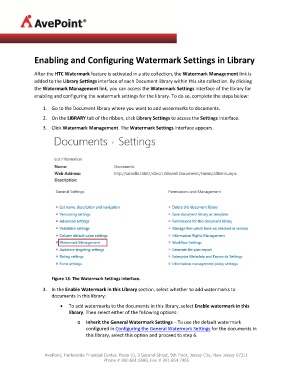Page 21 - APPS-4797 HTC Corporation Taiwan HTC Watermark Solution Implement Guide
P. 21
Enabling and Configuring Watermark Settings in Library
After the HTC Watermark feature is activated in a site collection, the Watermark Management link is
added to the Library Settings interface of each Document library within this site collection. By clicking
the Watermark Management link, you can access the Watermark Settings interface of the library for
enabling and configuring the watermark settings for the library. To do so, complete the steps below:
1. Go to the Document library where you want to add watermarks to documents.
2. On the LIBRARY tab of the ribbon, click Library Settings to access the Settings interface.
3. Click Watermark Management. The Watermark Settings interface appears.
Figure 13: The Watermark Settings interface.
4. In the Enable Watermark in this Library section, select whether to add watermarks to
documents in this library:
• To add watermarks to the documents in this library, select Enable watermark in this
library. Then select either of the following options:
o Inherit the General Watermark Settings – To use the default watermark
configured in Configuring the General Watermark Settings for the documents in
this library, select this option and proceed to step 6.
AvePoint, Harborside Financial Center, Plaza 10, 3 Second Street, 9th Floor, Jersey City, New Jersey 07311
Phone # 800.661.6588, Fax # 201.654.7485