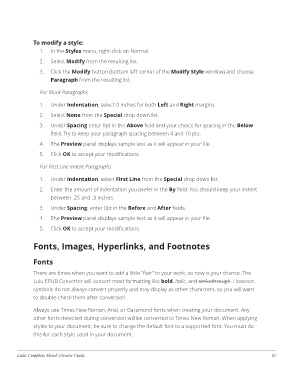Page 23 - ebookcreatorguide1_16_2018
P. 23
To modify a style:
1. In the Styles menu, right-click on Normal.
2. Select Modify from the resulting list.
3. Click the Modify button (bottom left corner of the Modify Style window) and choose
Paragraph from the resulting list.
For Block Paragraphs
1. Under Indentation, select 0 inches for both Left and Right margins
2. Select None from the Special drop down list.
3. Under Spacing enter 0pt in the Above field and your choice for spacing in the Below
field. Try to keep your paragraph spacing between 4 and 10 pts.
4. The Preview panel displays sample text as it will appear in your file.
5. Click OK to accept your modifications.
For First Line Indent Paragraphs
1. Under Indentation, select First Line from the Special drop down list.
2. Enter the amount of indentation you prefer in the By field. You should keep your indent
between .25 and .3 inches.
3. Under Spacing, enter 0pt in the Before and After fields.
4. The Preview panel displays sample text as it will appear in your file.
5. Click OK to accept your modifications.
Fonts, Images, Hyperlinks, and Footnotes
Fonts
There are times when you want to add a little “flair” to your work, so now is your chance. The
Lulu EPUB Converter will convert most formatting like bold, italic, and strikethrough. However,
symbols do not always convert properly and may display as other characters, so you will want
to double-check them after conversion.
Always use Times New Roman, Arial, or Garamond fonts when creating your document. Any
other fonts detected during conversion will be converted to Times New Roman. When applying
styles to your document, be sure to change the default font to a supported font. You must do
this for each style used in your document.
Lulu: Complete Ebook Creator Guide 19