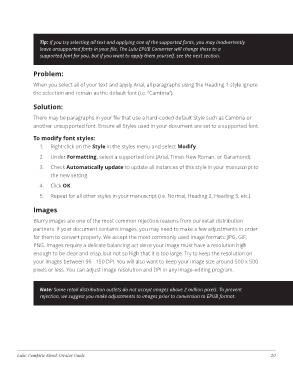Page 24 - ebookcreatorguide1_16_2018
P. 24
Tip: If you try selecting all text and applying one of the supported fonts, you may inadvertently
leave unsupported fonts in your file. The Lulu EPUB Converter will change these to a
supported font for you, but if you want to apply them yourself, see the next section.
Problem:
When you select all of your text and apply Arial, all paragraphs using the Heading 1 style ignore
the selection and remain as the default font (i.e. “Cambria”).
Solution:
There may be paragraphs in your file that use a hard-coded default Style such as Cambria or
another unsupported font. Ensure all Styles used in your document are set to a supported font.
To modify font styles:
1. Right-click on the Style in the styles menu and select Modify.
2. Under Formatting, select a supported font (Arial, Times New Roman, or Garamond).
3. Check Automatically update to update all instances of this style in your manuscript to
the new setting.
4. Click OK.
5. Repeat for all other styles in your manuscript (i.e. Normal, Heading 2, Heading 3, etc.).
Images
Blurry images are one of the most common rejection reasons from our retail distribution
partners. If your document contains images, you may need to make a few adjustments in order
for them to convert properly. We accept the most commonly used image formats: JPG, GIF,
PNG. Images require a delicate balancing act since your image must have a resolution high
enough to be clear and crisp, but not so high that it is too large. Try to keep the resolution on
your images between 96 - 150 DPI. You will also want to keep your image size around 500 x 500
pixels or less. You can adjust image resolution and DPI in any image-editing program.
Note: Some retail distribution outlets do not accept images above 2 million pixels. To prevent
rejection, we suggest you make adjustments to images prior to conversion to EPUB format.
Lulu: Complete Ebook Creator Guide 20