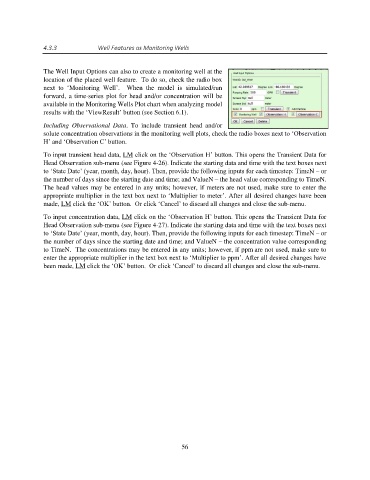Page 56 - manual_V5_11_9_2018_Html5
P. 56
4.3.3 Well Features as Monitoring Wells
The Well Input Options can also to create a monitoring well at the
location of the placed well feature. To do so, check the radio box
next to ‘Monitoring Well’. When the model is simulated/run
forward, a time-series plot for head and/or concentration will be
available in the Monitoring Wells Plot chart when analyzing model
results with the ‘ViewResult’ button (see Section 6.1).
Including Observational Data. To include transient head and/or
solute concentration observations in the monitoring well plots, check the radio boxes next to ‘Observation
H’ and ‘Observation C’ button.
To input transient head data, LM click on the ‘Observation H’ button. This opens the Transient Data for
Head Observation sub-menu (see Figure 4-26). Indicate the starting data and time with the text boxes next
to ‘State Date’ (year, month, day, hour). Then, provide the following inputs for each timestep: TimeN – or
the number of days since the starting date and time; and ValueN – the head value corresponding to TimeN.
The head values may be entered in any units; however, if meters are not used, make sure to enter the
appropriate multiplier in the text box next to ‘Multiplier to meter’. After all desired changes have been
made, LM click the ‘OK’ button. Or click ‘Cancel’ to discard all changes and close the sub-menu.
To input concentration data, LM click on the ‘Observation H’ button. This opens the Transient Data for
Head Observation sub-menu (see Figure 4-27). Indicate the starting data and time with the text boxes next
to ‘State Date’ (year, month, day, hour). Then, provide the following inputs for each timestep: TimeN – or
the number of days since the starting date and time; and ValueN – the concentration value corresponding
to TimeN. The concentrations may be entered in any units; however, if ppm are not used, make sure to
enter the appropriate multiplier in the text box next to ‘Multiplier to ppm’. After all desired changes have
been made, LM click the ‘OK’ button. Or click ‘Cancel’ to discard all changes and close the sub-menu.
56