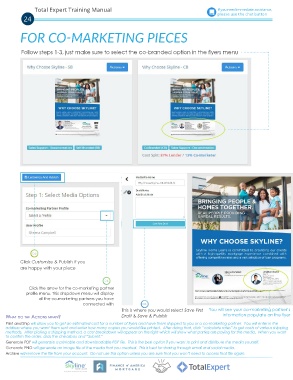Page 24 - TE training manual
P. 24
Total Expert Training Manual If you need immediate assistance,
24 please use the chat button
FOR CO-MARKETING PIECES
Follow steps 1-3, just make sure to select the co-branded option in the flyers menu
Click Customize & Publish if you
are happy with your piece
Click the arrow for the co-marketing partner
profile menu. This dropdown menu will display
all the co-marketing partners you have
connected with
This is where you would select Save First You will see your co-marketing partner’s
What do the actions mean? Draft & Save & Publish information populate on the flyer
Print and Ship will allow you to get an estimated cost for a number of flyers and have them shipped to you or a co-marketing partner. You will enter in the
address where you want them sent and enter how many copies you would like printed. After doing that, click “calculate rates” to get costs of various shipping
methods. After picking a shipping method, a cost breakdown will appear on the right which will show what parties are paying for the media. When you want
to confirm the order, click the checkbox and “Submit.”
Generate PDF will generate a printable and downloadable PDF file. This is the best option if you want to print and distribute the media yourself.
Generate PNG will generate an image file of the media that you created. This is best for sharing through email and social media.
Archive will remove the file from your account. Do not use this option unless you are sure that you won’t need to access that file again.
A Division of Finance of America